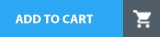What is the primary application used to load data into ServiceNow?
Service Level Management
Configuration
System Import Sets
System Update Sets
In ServiceNow, System Import Sets is the primary application used to import and transform data from external sources into the platform. It provides a structured way to load data into tables while allowing data transformation and mapping before final insertion.
Data Loading from External Sources:
Supports imports from CSV, Excel, XML, JSON, and JDBC databases.
Allows data from external systems to be brought into ServiceNow.
Staging Area for Data Processing:
Imported data first enters a temporary staging table (Import Set Table).
Data can then be transformed before being committed to the target table.
Data Mapping and Transformation:
Uses Transform Maps to map fields from the Import Set Table to the Target Table.
Supports automatic field mapping and scripted transformations.
Data Cleansing and Validation:
Duplicate records can be detected and removed.
Invalid or missing data can be corrected before insertion.
Navigate to System Import Sets (All → System Import Sets → Load Data).
Upload the data file (CSV, XML, JSON, etc.).
Create a Transform Map to define how data is mapped to the target table.
Run the transformation to move data from the Import Set Table to the final table.
Verify the data in the target table.
A company imports employee records from an external HR system (CSV file).
The System Import Sets module loads this data into a staging table.
A Transform Map moves the data into the User [sys_user] table.
Key Features of System Import Sets:Steps to Load Data Using Import Sets:Example Use Case:
Why Option C (System Import Sets) is Correct?✅ System Import Sets is the primary tool for loading data into ServiceNow from external sources.
Why Other Options Are Incorrect?❌ A. Service Level Management → Incorrect
Service Level Management (SLM) is used to track Service Level Agreements (SLAs), not to import data.
❌ B. Configuration → Incorrect
Configuration Management (CMDB) helps track configuration items (CIs) but does not handle data imports.
❌ D. System Update Sets → Incorrect
Update Sets are used to move configurations and customizations between instances, not to import data.
ServiceNow Docs – Importing Data with System Import Setshttps://docs.servicenow.com
ServiceNow Learning – Data Import & Transformation Best Practices
ServiceNow Developer Portal – Using Import Sets Efficiently
References from Certified System Administrator (CSA) Documentation:
You are showing your customer a new form that you have created for their new application. They would like to add a field to the form. Where could you do that? (Choose two.)
Select Fields and Columns module
Right click on form header, select Configure > Form Layout
Click on context menu, select Configure > Form Designer
Select Field Class Manager module
To add a field to a form in ServiceNow, you can use two primary methods:
How to access: Right-click on the form header → Select Configure > Form Layout
Functionality:
Provides a simple interface to add, remove, or reorder fields on a form.
Allows adding new fields directly from the available database fields.
Suitable for basic form modifications without needing a drag-and-drop UI.
How to access: Click on the context menu (three horizontal bars on the top-left of the form) → Select Configure > Form Designer
Functionality:
A drag-and-drop interface to add, remove, or rearrange fields easily.
Enables more advanced customization, such as adding sections and UI policies.
Provides a visual representation of the form’s structure.
1. Configure > Form Layout2. Configure > Form Designer
Incorrect Answer Choices Explanation:❌ A. Select Fields and Columns module – No such module exists for direct form editing. Fields are defined at the table level but not directly added to forms here.
❌ D. Select Field Class Manager module – This module does not exist; it is not used for adding fields to forms.
ServiceNow Documentation: Form ConfigurationConfigure a Form
ServiceNow Form Designer GuideForm Designer
Official CSA Documentation Reference:
Which one of the following is an accurate list of changes that are captured in an Update Set?
Changes made to tables, forms, schedules, and client scripts
Changes made to tables, forms, views, and fields
Changes made to: tables, forms. Business Rules, and data records
Changes made to: tables. forms groups, and configuration items (Cls)
An Update Set in ServiceNow is a mechanism for capturing and migrating customizations and configurations from one instance to another (e.g., Development → Test → Production).
What is Captured in an Update Set?Update Sets record configuration changes, such as:✅ Tables & Database Schema Changes (e.g., new tables, modified fields)✅ Form Layout & UI Changes (e.g., changes in form views, UI policies)✅ Schedules (e.g., Scheduled Jobs, Business Rules with scheduled actions)✅ Client Scripts (e.g., JavaScript running on the client side)✅ Business Rules, UI Actions, UI Policies✅ Workflows, Script Includes, ACLs (Access Control Rules)✅ Email Notifications, Dictionary Entries, Application Menus
What is NOT Captured in an Update Set?❌ Data Records (e.g., Incident, Change Request, CMDB data)❌ Group Memberships & User Data❌ System Properties (some properties may require manual migration)❌ Attachments & Scheduled Reports
B. Changes made to tables, forms, views, and fields ❌ (Incorrect)
Views and Fields are part of UI changes, but schedules and client scripts are also included in Update Sets, making Option A more complete.
C. Changes made to tables, forms, Business Rules, and data records ❌ (Incorrect)
Data records (actual table entries like incidents or change requests) are NOT captured in Update Sets.
D. Changes made to tables, forms, groups, and configuration items (CIs) ❌ (Incorrect)
Groups and CIs (CMDB data) are considered data and are NOT included in Update Sets.
Instead, CIs should be migrated using Import Sets or CMDB data export/import.
Why Other Options Are Incorrect?
Understanding Update Sets
Update Sets Overview
What Gets Captured in Update Sets?
Best Practices for Using Update Sets
References from ServiceNow CSA Documentation:
What are examples of Ul Actions, relating to Lists?
Choose 4 answers
List Links
List Control
List Buttons
List Context Menu
List Override
List Choices
UI Actions related to Lists in ServiceNow provide ways to interact with and modify list data through different UI elements.
A. List Links ✅
Appear at the bottom of lists and provide actions such as "Create New" or "Save as Template."
B. List Control ✅
Located in the list title bar, allowing users to configure views, export data, and refresh lists.
C. List Buttons ✅
Buttons added to a list form that trigger specific actions, such as "Approve" or "Reject."
D. List Context Menu ✅
Right-click menu on list records providing actions like Edit, Delete, Assign, and Export.
E. List Override ❌
No such feature called "List Override" exists in ServiceNow.
F. List Choices ❌
This term is not a recognized UI Action for lists in ServiceNow.
What is the result of the order in which access controls are evaluated?
Ensures user has access to the fields in a table, before considering their access to the table
Ensures user can get to work as quickly as possible
Ensures user has access to the application, before evaluating access to a module within the application
Ensures user has access to a table, before evaluating access to a field in the table
In ServiceNow, Access Control Rules (ACLs) determine user permissions for accessing tables, records, and fields. The evaluation order follows a structured hierarchy to ensure security and proper access control enforcement.
Table-Level Access Control – The system first checks if the user has access to the table. If the user does not have access at the table level, field-level ACLs are not evaluated.
Field-Level Access Control – If table access is granted, the system evaluates field-level access. A user must pass both the table-level and field-level conditions to access specific fields.
Row-Level Access – If there are row-level ACLs (e.g., access based on record ownership), they are also evaluated.
A. Ensures user has access to the fields in a table, before considering their access to the table – Incorrect because table access is evaluated first, not field access.
B. Ensures user can get to work as quickly as possible – Access controls prioritize security over speed, so this is not the primary result of ACL order evaluation.
C. Ensures user has access to the application, before evaluating access to a module within the application – Application access is controlled separately from ACLs and does not follow the same hierarchy.
Which script can run when a record is displayed, inserted, updated, deleted, or when a table is queried?
Business Rule
Client Script
Record Rule
UI Script
Scheduled Job
Detailed Explanation:Business Rules in ServiceNow are server-side scripts that execute in response to database operations, such as when a record is displayed, inserted, updated, deleted, or queried. They are critical for automating processes, ensuring data integrity, and performing backend operations without user intervention. Business Rules can be set to run at different times, such as before or after the database action, depending on the requirement. (Reference: ServiceNow Documentation - Business Rules and Server-side Scripting)
=================
What are the benefits of building flows using Flow Designer? Choose 3 answers
Supports easy integration with 3rd party systems
Provides IDE for complicated scripting
Provides natural-langauge descriptions of flow logic
Supports No-Code application development
Automatically populates SLA records
Provides built-in libraries /API for complex coding
The folloing are the benefits of building flows using Flow Designer:
C. Provides natural-language descriptions of flow logic: This allows users without programming experience to understand and modify flows, making them more accessible to a wider range of users.
D. Supports No-Code application development: Flow Designer provides a visual interface and pre-built actions that allow users to automate processes without writing code. This can significantly reduce development time and effort.
A. Supports easy integration with 3rd party systems: Flow Designer integrates with a variety of 3rd party systems through the Integration Hub, making it easy to connect your ServiceNow instance to external applications.
Flow Designer offers a low-code/no-code approach to building automation, simplifies complex logic with natural language descriptions, and integrates seamlessly with external systems.
References:
ServiceNow Product Documentation: Exploring Flow Designer - https://docs.servicenow.com/bundle/sandiego-application-development/page/administer/flow-d esigner/concept/flow-designer.html
ServiceNow Community: Flow Designer vs Workflow - https://www.servicenow.co m/community/developer-forum/what-are-the-advantages-and-disadvantages-between-flow-designer/m-p/1407094
What is the definition of a group?
An escalation pod
A department
A collection of users
A collection of subject matter experts
A team of users
In ServiceNow, a Group is a collection of users who share common responsibilities and access rights within the system. Groups are primarily used to facilitate:
Role-Based Access Control (RBAC): Assigning roles and permissions collectively to a set of users.
Task Assignment: Groups can be assigned to handle incidents, change requests, and approvals.
Notification Management: Groups can be used for sending system notifications to multiple users at once.
C. A collection of users ✅
A group in ServiceNow consists of multiple users who work together on tasks, approvals, or system activities.
Groups simplify user administration by allowing permissions and responsibilities to be assigned collectively instead of individually.
Examples of groups:
Service Desk (handles incident tickets)
Change Advisory Board (CAB) (approves change requests)
HR Team (manages HR cases)
A. An escalation pod ❌
ServiceNow does not use the term "escalation pod" to define a group.
Escalations are handled through priority rules and workflows, not groups.
B. A department ❌
A department is an organizational unit (e.g., HR, IT, Finance), while a group is a functional collection of users.
Departments and groups are separate entities in ServiceNow.
D. A collection of subject matter experts ❌
While some groups may consist of SMEs, this is not the definition of a group.
Groups can have users of different expertise levels, not just experts.
E. A team of users ❌
Although groups may act as "teams," the official ServiceNow definition of a group is a collection of users, which is more precise.
"Team" is a more informal term, while "group" is the structured term used in the platform.
Official ServiceNow Documentation: Groups and Users
ServiceNow Administration Guide: User and Group Management
Correct Answer Explanation:Incorrect Answer Choices Explanation:References:
What access does a user need to be able to import anicies to a knowledge base?
Can contribute
sn_knowledge_contripute
sn_knowledge_import
Can import
To import articles into a Knowledge Base (KB) in ServiceNow, a user must have the "sn_knowledge_import" role. This role grants permission to bulk import knowledge articles from sources like spreadsheets, text files, or external databases.
sn_knowledge_import ✅ – Required to import articles into a KB.
sn_knowledge_contribute ❌ – Allows users to write and edit articles but not import them.
sn_knowledge_admin – Grants full admin control over KB settings.
A. Can contribute ❌
"Can Contribute" grants permission to write/edit articles but not import them.
B. sn_knowledge_contribute ❌
This role only allows creating and modifying articles. It does not grant import access.
D. Can import ❌
No such role or permission exists in ServiceNow.
The customer has asked that your change the default layout of the task list.
* Number
* Task Type
* Parent
* Short Description
* Assignment Group
* Assignment
* Updated
After navigation to the list, where would you click, to meet this requirement?
Right click on any column header, Context menu > Configure > List Layout
Right click List Gear icon > Configure > Columns
Click List Context Menu >Personalize List
Click List Context Menu > Configure Columns
To change the default layout of a task list in ServiceNow, you should right-click on any column header and select Configure > List Layout.
Navigate to the Task list view (e.g., Incident, Change, or another task-based list).
Right-click on any column header (e.g., "Number" or "Short Description").
Select Configure > List Layout.
Add, remove, or reorder columns as required.
Click Save to apply changes.
B. Right-click List Gear icon > Configure > Columns
The Gear icon (⚙) allows personalizing columns for an individual user, but does not change the default list layout for all users.
C. Click List Context Menu > Personalize List
Personalization only affects the user’s view, not the global list layout.
D. Click List Context Menu > Configure Columns
There is no "Configure Columns" option in the list context menu; the correct path is "Configure > List Layout".
ServiceNow List Layout Configuration
ServiceNow CSA Training Module: "Working with Lists and Configuring Layouts"
Steps to Modify the Task List Layout:Why Other Answers Are Incorrect:References from Certified System Administrator (CSA) Official Documentation:
What actions are required to refine the number of records displayed in a list view?
O Right-click to configure relationship list
O Add embedded lists and form annotations
O Select the filter icon and apply conditions
O Modify field properties and duplicate form views
To filter records in a list view, users can:
Click on the filter icon.
Apply conditions to refine the displayed records.
Which framework can automatically populate values for the priority and Category field based on the Short description field value?
UI Policy
Assignment Rule
Action
Predictive intelligence
CSDM
Predictive Intelligence (PI) in ServiceNow is an AI-powered framework that helps automate classification and decision-making based on historical data. It can automatically populate values for fields like Priority and Category based on the Short Description field value.
D. Predictive Intelligence ✅
Uses machine learning models to analyze patterns in previous records.
Automatically suggests or assigns values for fields like Priority, Category, and Assignment Group.
Example:
If a user submits an incident with "Email not working" in the Short Description, Predictive Intelligence can:
Set Category to Email
Set Priority to Medium
Assign the ticket to the appropriate Support Group
A. UI Policy ❌
UI Policies control form behavior (e.g., showing/hiding fields) but do not dynamically assign values based on machine learning.
B. Assignment Rule ❌
Assignment Rules determine who gets assigned a record based on conditions but do not populate Priority or Category automatically.
C. Action ❌
"Action" is not a framework—it refers to Flow Designer actions, which require manual configuration.
E. CSDM (Common Service Data Model) ❌
CSDM is a data framework for managing CIs and services, but it does not handle automatic field population.
ServiceNow Documentation: Predictive Intelligence Overview
ServiceNow AI & ML: Predictive Intelligence for Incident Categorization
Correct Answer Explanation:Incorrect Answer Choices Explanation:References:
What tool is used to import data from various data sources, and map that data into ServiceMow tables?
Import Set
Update Set
Data Pack
Transform Set
ServiceNow uses Import Sets to bring data from various sources (such as CSV files, Excel spreadsheets, or external databases) into ServiceNow tables. Import Sets provide a flexible way to map incoming data into ServiceNow’s database structure.
A. Import Set ✅
Import Sets are a temporary staging table where external data is first loaded.
A Transform Map is then used to map and transfer data from the Import Set table into the target table (e.g., Incident, Change Request, CMDB, etc.).
Common use cases:
Importing user records from an external HR system.
Migrating CI data into the CMDB.
Loading historical incident records into ServiceNow.
B. Update Set ❌
Update Sets are used for moving customizations (such as UI changes, workflows, or scripts) between instances, not for importing data.
C. Data Pack ❌
No such standard feature in ServiceNow called "Data Pack."
Possibly confused with Data Sources, which define external data locations but do not perform imports themselves.
D. Transform Set ❌
Incorrect terminology—ServiceNow uses Transform Maps, not "Transform Sets."
Transform Maps define how data in an Import Set is mapped to target tables, but the import process itself is handled by Import Sets.
ServiceNow Documentation: Importing Data with Import Sets
ServiceNow Developer Guide: Transform Maps Overview
Correct Answer Explanation:Incorrect Answer Choices Explanation:References:
Which feature helps to automatically allocate a critical, high priority, service request to the appropriate assignment group or team member?
User Policy
UI policy
Predictive Intelligence
Assignment Rule
Assignment Rules in ServiceNow automatically assign tasks (such as incidents, service requests, or change requests) to the appropriate group or individual based on predefined criteria.
A critical, high-priority service request is created.
The Assignment Rule checks conditions (e.g., priority, category, requester, etc.).
The system assigns the request to the correct assignment group or individual.
How Assignment Rules Work:Example Scenario:
If an incident is Priority 1 (P1) and the category is Network, an assignment rule can automatically route it to the "Network Support" group.
A. User Policy ❌
No such feature exists in ServiceNow for task assignments.
B. UI Policy ❌
UI Policies control form behavior (visibility, field conditions, etc.), not assignment logic.
C. Predictive Intelligence ❌
Predictive Intelligence uses machine learning to suggest assignments, but Assignment Rules are the primary mechanism for automatic task allocation.
Tables may be set up with Many to Many relationships. What is a classic example of a scenario where the tables would have many to many relationships?
Requests can contain many items; and Items can be any item from the catalog.
Vendors can sell multiple products; and products can be sold by multiple vendors.
A Task can trigger many Workflows; and a Workflow can trigger many Tasks
A Configuration Item can belong to multiple Classes; and Classes can contain multiple Configuration Items.
In ServiceNow, a Many-to-Many (M2M) relationship exists when records in one table can be associated with multiple records in another table, and vice versa.
A classic example of an M2M relationship is:✔ Vendors can sell multiple products✔ Products can be sold by multiple vendors
Vendors often sell multiple products across different categories.
A single product can be available from multiple vendors.
This requires an intermediary (join) table to track the many-to-many relationship.
A. Requests & Items ❌
Incorrect because each Request (REQ#) can have multiple requested items (RITM#), but an item does not belong to multiple requests. This is a one-to-many (1:M) relationship.
C. Tasks & Workflows ❌
Incorrect because workflows are associated at an individual task level, and while multiple workflows may be involved, they do not create a true M2M relationship.
D. Configuration Items & Classes ❌
Incorrect because a Configuration Item (CI) belongs to only one class, making this a one-to-many relationship, not M2M.
You have been asked to create a way for users to order a new iPhone, but only if they get two levels of approval. The approvers and users should be automatically notified at each approval level. What feature would you use to manage the approvals and notifications?
Parent-Child Approvers.
Approval Chains
Flows
Approval Criteria
Approver Delegates
In ServiceNow, Flows (Flow Designer) is the recommended way to manage multi-level approvals and notifications for catalog items like ordering a new iPhone.
Why Flows?✔ Automates Approval Processes – Flows allow sequential and parallel approval steps to ensure that the request goes through multiple levels of approval.✔ Built-in Notifications – Automatically sends email or system notifications to requesters and approvers at each step.✔ Low-Code Solution – Eliminates the need for complex scripting by using a graphical interface to configure approvals and actions.
A user submits a request for a new iPhone through the Service Catalog.
The Flow Designer workflow starts and routes the request to the first-level approver.
If approved, it moves to the second-level approver.
Notifications are sent to the requestor and approvers at each step.
A. Parent-Child Approvers ❌
No such built-in feature exists in ServiceNow. Approvals are handled via Flow Designer or Workflow Engine.
B. Approval Chains ❌
Approval Chains are not an official ServiceNow feature. The correct term is Flow Designer Approval Actions.
D. Approval Criteria ❌
ServiceNow uses conditions to define approval requirements, but Approval Criteria is not a standalone feature.
E. Approver Delegates ❌
Delegates allow users to assign approvals to others, but they do not manage multi-level approvals.
Which statement correctly describes the differences between a Client Script and a Business Rule?
A Client Script executes before a record is loaded and a Business Rule executes after a record is loaded
A Client Script executes on the server and a Business Rule executes on the client
A Client Script executes on the client and a Business Rule executes on the server
A Client Script executes before a record is loaded and a Business Rule executes after a record is updated
Which tool is used for creating dependencies between configuration items in the CMDB?
CI Relationship Editor
CMDB Builder
CI Service Manager
Cl Class Manager
The CMDB Builder is the primary tool used in ServiceNow’s Configuration Management Database (CMDB) for creating and managing dependencies between Configuration Items (CIs). It provides a graphical interface that allows administrators and CMDB managers to visualize and define relationships between CIs efficiently.
Visual Representation of CI Dependencies:
CMDB Builder provides a graphical interface that allows users to create, modify, and delete relationships between Configuration Items (CIs).
It helps in identifying impact analysis and service dependencies by mapping CIs and their relationships.
Supports Complex CI Relationships:
Allows defining parent-child, peer, and dependency relationships between CIs.
Helps in ensuring the accuracy of service maps and IT asset relationships.
Drag-and-Drop Functionality:
Users can drag and drop CIs onto the builder canvas and connect them using predefined relationships.
Integration with CMDB Relationship Rules:
CMDB Builder adheres to CMDB relationship rules to ensure that only valid relationships are created.
Impact and Root Cause Analysis:
Helps in troubleshooting IT incidents by showing the dependencies between services.
Useful in change management to predict potential impacts on downstream services before making changes.
Key Features of CMDB Builder:
A. CI Relationship Editor:
The CI Relationship Editor allows users to view and edit relationships between CIs in a tabular format but does not provide a graphical dependency visualization like CMDB Builder.
It is more manual and less interactive compared to CMDB Builder.
C. CI Service Manager:
CI Service Manager is used for managing CI service mappings but is not primarily a tool for creating dependencies between CIs.
It is more focused on defining service-level relationships rather than building CMDB dependency models.
D. CI Class Manager:
CI Class Manager is used for managing CI classes, attributes, and extending CMDB class structures.
It is not used for creating dependencies between configuration items.
Why Other Options Are Incorrect:
ServiceNow CMDB Guide: CMDB Builder Overview
ServiceNow Best Practices for CMDB: CMDB Relationship Management
ServiceNow Admin Documentation: Understanding CMDB Dependency Management
References from the Certified System Administrator (CSA) Documentation:
Final Answer:CMDB Builder (Option B) is the correct answer, as it is the primary tool used to create, manage, and visualize dependencies between CIs in ServiceNow's CMDB.
What would you do, on a list, if you wanted to show the records in groups, based on the column category? (Choose two.)
On list Context Menu, select Group By > Category
On the Filter Menu, select Group By > Category
Click Group On icon, select Category
On Navigator Filter, type tablename.group.category and press enter
On the Category column title, click Context menu > Group By Category
In ServiceNow, lists allow users to view, filter, and group records dynamically. If you want to group records based on a particular column (e.g., Category), you can use the "Group By" functionality.
A. On list Context Menu, select Group By > Category
The List Context Menu (right-clicking anywhere in the list header) provides an option to group records by a specific column.
Selecting "Group By > Category" organizes records into expandable sections based on the selected field.
This is one of the quickest ways to group records in a list.
E. On the Category column title, click Context menu > Group By Category
Each column header in a list has its own Column Context Menu (accessible by clicking the three-line menu or right-clicking the column title).
Clicking “Group By Category” on the Category column will instantly rearrange the list based on the values in that column.
B. On the Filter Menu, select Group By > Category ❌
The Filter Menu is used for setting up filters and conditions, but it does not provide a "Group By" option.
It allows users to filter records but does not change the list structure.
C. Click Group On icon, select Category ❌
There is no "Group On" icon in ServiceNow lists.
Grouping is done through context menus, not a dedicated "Group On" button.
D. On Navigator Filter, type tablename.group.category and press enter ❌
The Application Navigator Filter is used for searching applications, modules, and tables—not for modifying list views.
Entering something like incident.group.category will not perform a grouping action on a list.
Official ServiceNow Documentation: Grouped Lists
ServiceNow User Interface Guide: List Control Features
Correct Answers Explanation:Incorrect Answer Choices Explanation:References:
When looking at a long list of records, you want to quickly filter, to show only those which have Category of Hardware. How might you do that?
On the Iist, locate and right click on the value Hardware, select Show Matching
Click Funnel ten, type Hardware and click enter
On the Category column header, right click and select Show > Hardware
Right dick on magnifier, type Hardware and click enter
On Breadcrumb, click > icon, type Hardware and click enter
In ServiceNow, when working with large lists of records, users can quickly filter records based on specific column values using built-in list functionalities.
A. On the list, locate and right-click on the value Hardware, select Show Matching ✅
This is the fastest way to filter a list.
Steps:
Locate a record with the Category = Hardware value.
Right-click on the word "Hardware."
Select "Show Matching" from the context menu.
The list is now filtered to display only records with Category = Hardware.
B. Click Funnel icon, type Hardware, and click enter ❌
The Funnel icon (Filter) is used to create advanced filters, but you cannot directly type "Hardware" into it.
You would need to manually create a filter condition:
Category → is → Hardware
C. On the Category column header, right-click and select Show > Hardware ❌
Incorrect terminology—There is no "Show > Hardware" option.
Instead, you would need to use Show Matching (Answer A).
D. Right-click on magnifier, type Hardware, and click enter ❌
There is no "magnifier" (search icon) method that filters records this way.
E. On Breadcrumb, click > icon, type Hardware, and click enter ❌
Breadcrumbs provide a visual representation of existing filters, but you cannot directly type values into breadcrumbs.
ServiceNow Documentation: Filtering Lists
ServiceNow User Guide: List Context Menu Actions
Correct Answer Explanation:Incorrect Answer Choices Explanation:References:
Which element is used to track items not saved with a field, in a record?
Sidebar
List Editor
Activity formatter
Dictionary
The Activity Formatter in ServiceNow is a UI element that tracks changes and updates made to a record, including actions not saved directly within a field.
Displays a timeline of record updates, including comments, work notes, and field changes.
Captures system-generated events (such as status changes).
Allows users to view historical activity on a record.
A. Sidebar – The sidebar provides quick access to navigation menus, but does not track unsaved field changes.
B. List Editor – The List Editor allows inline editing of records but does not track changes separately.
D. Dictionary – The Dictionary defines fields and tables but does not track changes made to records.
ServiceNow Activity Formatter
ServiceNow CSA Training Module: "Working with Activity Streams and Record History"
Key Features of the Activity Formatter:Why Other Answers Are Incorrect:References from Certified System Administrator (CSA) Official Documentation:
What is the most common role that has access to almost all platform features, functions, and data?
Security Admin [security_admin]
Sys Admin [sys_admin]
Admin [sn_admin]
System Administrator [admin]
Base Admin [base_admin]
The System Administrator (admin) role is the most powerful and common role in ServiceNow, providing access to nearly all platform features, functions, and data. Users with this role have full control over system configurations, user management, security settings, application access, and more.
Full system access to all applications, modules, tables, and records.
Ability to configure and customize the platform.
Create, update, and delete records in any table.
Manage roles and users, including assigning roles to others.
Configure Access Control Rules (ACLs) to define security policies.
A. Security Admin [security_admin] → Incorrect. The security_admin role is primarily for managing security settings and access control rules. While powerful, it does not inherently provide access to all platform functions like the admin role does.
B. Sys Admin [sys_admin] → Incorrect. There is no such role as "sys_admin" in ServiceNow. The correct role is admin.
C. Admin [sn_admin] → Incorrect. sn_admin is not a standard ServiceNow role. The official role is simply admin.
E. Base Admin [base_admin] → Incorrect. This is not a standard role in ServiceNow.
Which testing framework is used to test ServerNew Applications?
Selenium
Test Driven Framework (TDF)
Junit
Automated test Framework (ATF)
The Automated Test Framework (ATF) is the built-in testing framework in ServiceNow used to test applications, including Server-side scripts and logic.
Enables automated testing of ServiceNow applications without manual effort.
Can test server-side scripts (e.g., Business Rules, Script Includes, and Workflows).
Supports UI testing for forms, lists, and portals.
Reduces testing time and enhances release reliability.
ServiceNow is a low-code/no-code platform, so ATF provides a platform-specific testing tool.
ATF allows test creation without coding, making it easy for administrators and developers to use.
Integrates with Continuous Integration (CI/CD) pipelines to ensure smooth updates.
Key Features of ATF:Why ATF is Used for Testing ServiceNow Applications?
A. Selenium → ❌ Incorrect
Selenium is used for web UI automation, but it is not built into ServiceNow.
ATF is the preferred testing framework for ServiceNow applications.
B. Test Driven Framework (TDF) → ❌ Incorrect
No such framework called "Test Driven Framework" in ServiceNow.
TDD (Test-Driven Development) is a software development methodology, not a testing tool.
C. JUnit → ❌ Incorrect
JUnit is a Java-based testing framework used for Java applications.
ServiceNow scripts use JavaScript, not Java.
Why Other Options Are Incorrect?
Automated Test Framework (ATF)
Official ServiceNow Documentation Reference:
A customer has asked for the following updates to a form:
* Make Resolution code mandatory, admin state is changed to Resolved.
* Hide major incident check box, unless logged in user has Major incident Manager role
What type of rules (s) would you use to implement this requirement?
Dictionary Design
Field Limiter
UI Policy
UI Design
Form Constraint
✔ UI Policies are the best way to implement dynamic form behavior such as making fields mandatory, hiding/showing fields, and setting values based on conditions.
Making "Resolution Code" mandatory when "State" is changed to "Resolved"
This requires a UI Policy that:
Condition: State = Resolved
Action: Set "Resolution Code" field to Mandatory = True
Hiding the "Major Incident" checkbox unless the logged-in user has the "Major Incident Manager" role
This requires another UI Policy that:
Condition: User does NOT have the role major_incident_manager
Action: Hide the field
Option A (Dictionary Design) ❌
The dictionary defines the structure of fields but does not control dynamic form behavior like field visibility or conditions.
Option B (Field Limiter) ❌
There is no such feature called "Field Limiter" in ServiceNow.
Option D (UI Design) ❌
"UI Design" is not a recognized concept in ServiceNow. UI Policies are used for form behavior changes.
Option E (Form Constraint) ❌
There is no "Form Constraint" feature in ServiceNow; ACLs and UI Policies control field behavior instead.
When building an extended table from a base table, which fields do you need to create? Choose 2 answers
The mandatory fields for the base table.
The reference fields for the base table.
The fields that are not in the base table.
The fields that are specific to the extended table.
When creating an extended table in ServiceNow, it inherits all fields from the base table, meaning you do not need to recreate those fields. Instead, you only need to define fields that are:
Not present in the base table – If a field does not exist in the base table but is required for the extended table, it must be created.
Specific to the extended table – Custom fields that are unique to the child table need to be added.
A. The mandatory fields for the base table – Since the extended table inherits the base table’s fields, mandatory fields from the base table are already included automatically.
B. The reference fields for the base table – Reference fields are not always required unless they are specific to the extended table’s functionality.
If you extend the Task table to create a Custom Task table, the new table automatically gets all Task fields (like Number, Short Description, etc.).
If you want to add a new field, such as Custom Priority, you need to create it manually.
ServiceNow Extending Tables
ServiceNow CSA Training Module: "Data Schema and Extending Tables"
Why Other Answers Are Incorrect:Example Scenario:References from Certified System Administrator (CSA) Official Documentation:
What do you click when you have made modification to your report, and your want to see the results without saving?
Execute
Try ir
Run
Test
Preview
In ServiceNow Reporting, when modifying a report, users can preview the results without saving by clicking the "Run" button. This executes the report with the current settings and displays the updated results before committing any changes.
C. Run ✅
The "Run" button allows users to execute the report immediately to see updated results.
It helps users verify if filters, conditions, or visualizations are correct before saving the report.
Example: If a user changes the date range on an incident report, clicking "Run" updates the chart without saving the report permanently.
A. Execute ❌
There is no "Execute" button in ServiceNow Reporting.
"Execute" is used in scripting (e.g., Business Rules, Scheduled Jobs), not for reports.
B. Try it ❌
Not a valid option in ServiceNow Reporting.
Possibly confused with "Try It" in Flow Designer or Catalog Items.
D. Test ❌
"Test" is used in Workflows, Business Rules, and Flow Designer, not in reports.
E. Preview ❌
There is no "Preview" button for running reports.
"Preview" is typically used in UI Policies and Forms.
ServiceNow Documentation: Creating and Running Reports
ServiceNow Reporting Guide: Modifying Reports in Report Designer
Correct Answer Explanation:Incorrect Answer Choices Explanation:References:
As administrator, what must you do to access feature of High Security Settings?
Select Elevate Roles
Add security_admin role to your user account
Impersonate Security Admin
Use System Administrator < Elevate Roles module
In ServiceNow, High Security Settings require elevating privileges to make changes. Administrators need to elevate to the security_admin role to access and modify sensitive settings.
A. Select Elevate Roles ✅
Admins must go to User Menu (top-right corner) > Elevate Roles.
Select security_admin, then click OK to temporarily gain elevated privileges.
This allows access to High Security Settings, including ACLs and security configurations.
B. Add security_admin role to your user account ❌
Only an existing admin with security_admin can grant this role.
Even if a user has security_admin, they still need to elevate to access high-security settings.
C. Impersonate Security Admin ❌
Impersonation does not work for security_admin.
Users must elevate their own privileges instead.
D. Use System Administrator < Elevate Roles module ❌
There is no module named "Elevate Roles" under System Administrator.
Elevation is done via the User Menu (top-right corner of ServiceNow UI).
ServiceNow Documentation: Elevate Roles to Access Security Settings
ServiceNow Best Practices: Managing Security Roles
Correct Answer Explanation:Incorrect Answer Choices Explanation:References:
Which actions would you take to edit the title on an application menu? (Choose 2 answers)
Select Configuration > Applications, then select the application
Select the form for the Application, then right-click Configure > Form Designer
Select the Application name on the Navigator, then select the pencil icon
Select System Definitions > Application Menus, then select the application
Select System Definition > Dictionary > Application
Detailed Explanation:To edit the title of an application menu in ServiceNow:
Option C: Using the Navigator, selecting the application name, and clicking the pencil icon allows quick title adjustments.
Option D: Going to System Definitions > Application Menus and selecting the application provides comprehensive options for editing the application menu title and related settings. These approaches streamline menu customization and improve navigation. (Reference: ServiceNow Documentation - Application Menu Customization)
=================
What are the three key tables in an enterprise CMDO?
Choose 3 angwers
sn_cmdt_bak
Sh_emdb_ci
cmap_ret_ci
cmdb_bak
cmdb_ci
sh_eomdb
cmap
In ServiceNow’s Configuration Management Database (CMDB), three key tables form the foundation for storing and managing Configuration Items (CIs) and their relationships.
cmdb_ci (E) - CI Base Class Table ✅
This is the base class for all Configuration Items (CIs) in the CMDB.
Every CI (e.g., servers, applications, network devices) extends from this table.
Stores general attributes like name, serial number, and asset tag.
cmdb (G) - CMDB Parent Table ✅
This is the parent table for all CMDB-related tables.
It does not store CI records directly but serves as a reference structure.
All CMDB tables, including cmdb_ci, inherit from this table.
cmdb_rel_ci (C) - CMDB Relationship Table ✅
This table stores relationships between different CIs.
Example: A server hosts an application, or a database is dependent on a storage unit.
Helps with impact analysis and dependency mapping.
A. sn_cmdt_bak ❌
No such table in standard ServiceNow CMDB.
B. sh_emdb_ci ❌
Typo or incorrect table name—not part of the ServiceNow CMDB model.
D. cmdb_bak ❌
"bak" suggests a backup table, but there is no standard "cmdb_bak" in ServiceNow.
F. sh_eomdb ❌
Not a recognized CMDB table in ServiceNow.
Official ServiceNow Documentation: CMDB Tables and Relationships
ServiceNow CMDB Best Practices: CMDB Guide
Correct Answers Explanation:Incorrect Answer Choices Explanation:References:
Which feature can be used to categorize a set of records from a list and make them visible to other users?
Tags
History
Favorites
Activity Formatter
In ServiceNow, Tags allow users to categorize and group records in a list. Tagged records are visible to others if set to public or shared with specific users or groups.
A. Tags ✅
Tags help users organize and quickly locate records.
Tags can be private (Me) or shared (Everyone, Groups, or Specific Users).
Example:
A support team might tag critical incidents with "Urgent" for easy tracking.
B. History ❌
The History module shows recently accessed records but does not categorize or share records.
C. Favorites ❌
Favorites allow users to bookmark specific records or lists for quick access, but they are private and not shared with others.
D. Activity Formatter ❌
The Activity Formatter tracks changes and updates in a record (e.g., who modified the record, comments added), but it does not categorize or share records.
ServiceNow Documentation: Using Tags in Lists
ServiceNow User Guide: Managing and Sharing Tags
Correct Answer Explanation:Incorrect Answer Choices Explanation:References:
What role enables someone to authorize a request, with no other permissions on the platform?
Approver [approver-user]
Authorize [authorize-user]
Reviewer [reviewer_user]
Approver Group [approval_group]
Verification [verify_user]
In ServiceNow, the Approver [approver-user] role is specifically designed for users who need to authorize requests but should not have any other permissions or administrative access to the platform.
Can approve or reject requests (e.g., Change Requests, Service Catalog Requests).
No additional platform permissions (cannot create, modify, or view records beyond approvals).
Assigned automatically to users designated as approvers in approval workflows.
An IT Manager receives an approval request for a new laptop.
The manager logs in and sees only the approval request (no other system access).
They approve/reject the request without modifying any records.
Key Features of the Approver Role:Example Use Case:
B. Authorize [authorize-user] → ❌ Incorrect
No such role exists in ServiceNow.
C. Reviewer [reviewer_user] → ❌ Incorrect
No such role exists in ServiceNow.
D. Approver Group [approval_group] → ❌ Incorrect
Approval groups allow multiple users to approve a request collectively, but it is not a standalone role.
The approver-user role is the correct answer for individual approvals.
E. Verification [verify_user] → ❌ Incorrect
No such role exists in ServiceNow.
Why Other Options Are Incorrect?
Approval Configuration
User Roles in ServiceNow
Official ServiceNow Documentation Reference:
Which module would you use to customize your instances banner image, text and colors?
A Homepage Admin > Pages > Branding
System Ul > Ul Pages > Branding
System Properties > Branding
System Properties > Basic Configuration UI16
Service Portal > Portals > Branding
To customize the banner image, text, and colors of your instance in ServiceNow, you use the System Properties > Branding module. This module allows administrators to control various UI aspects, including the branding of the system.
Banner Image: Change the header image seen across the UI.
Text: Customize the text displayed in the header or other branding areas.
Colors: Modify the colors of various UI elements to match your company's branding.
Key Customizations Available in Branding:This is typically applied to both UI16 (desktop) and UI11 (classic) interfaces, ensuring a consistent experience across the instance.
A. Homepage Admin > Pages > Branding – This is used for homepages rather than global instance branding.
C. System Properties > Basic Configuration UI16 – This section allows configuration of the UI layout and elements but does not specifically manage branding elements like banner image and colors.
E. Service Portal > Portals > Branding – This is specific to Service Portal branding, not for global instance customization.
ServiceNow Branding Configuration
ServiceNow CSA Training Module: "System Properties and Branding"
Why Other Answers Are Incorrect:References from Certified System Administrator (CSA) Official Documentation:
An administrator creates "customer_table_admin" and "customer_table_user" roles for the newly created "Customer Table". Which ACL rule would grant access to all rows and all fields to both the customer_table_admin and customer_table_user roles?
customer.all
customer .*
customer.field
customer.none
In ServiceNow Access Control Rules (ACLs), if an administrator wants to grant access to all rows and all fields of a custom table (e.g., customer table) to specific roles (customer_table_admin and customer_table_user), they should create an ACL rule using the format:
➡️ tablename.*
For the Customer Table, the correct ACL format is:
➡️ customer.*
This rule allows both customer_table_admin and customer_table_user full access to all fields and records in the customer table.
A. customer.all ❌
Incorrect syntax; ServiceNow does not use .all in ACL rules.
C. customer.field ❌
This would apply only to a specific field, not all rows and fields.
D. customer.none ❌
No such ACL naming convention exists in ServiceNow.
Which helps to visualize configuration items and their relationships?
Transform Map
Schema Map
Tables
Flow Design
Dependency View
The Dependency View provides a visual representation of the relationships between configuration items (CIs) in ServiceNow. It allows you to see how CIs are connected and how changes to one CI may impact others.
References:
ServiceNow Product Documentation: Configuration item relationships in the CMDB - https://docs.servicenow.com/bundle/vancouve r-servicenow-platform/page/product/configuration-management/concept/c_CIRelationships.html
ServiceNow Community: How to display dependencies for CIs in the Dependency View - https://www.servicenow.com/community/service-management-forum/load-a-specific-dependency-view-map/m-p/410421
Which plugin allows users to install multiple applications, application-customizations. or plugins at once?
Application Integration and Plugin Delivery (A1PD) SpokeBatch Install
Continuous Integration and Continuous Delivery (CICD) SpokeBatch Install
Multiple Integration and Process Delivery (MIPD) SpokeBatch Install
Quick Integration and Multiple Delivery (QIMD) SpokeBatch Install
The Application Integration and Plugin Delivery (A1PD) SpokeBatch Install plugin in ServiceNow allows users to install multiple applications, customizations, and plugins at once.
Batch Installation
Enables administrators to install multiple applications or plugins simultaneously, reducing manual effort.
Automated Delivery
Facilitates automated deployment of related applications and customizations.
Improved Instance Management
Ensures consistent configurations across multiple instances (e.g., Dev → Test → Prod).
B. Continuous Integration and Continuous Delivery (CICD) SpokeBatch Install ❌
Incorrect: CICD is used for version control and automated deployments, not plugin installation.
C. Multiple Integration and Process Delivery (MIPD) SpokeBatch Install ❌
Incorrect: No such ServiceNow plugin exists.
D. Quick Integration and Multiple Delivery (QIMD) SpokeBatch Install ❌
Incorrect: No such ServiceNow feature exists.
Key Features of A1PD SpokeBatch Install:Why Other Options Are Incorrect?
A1PD Plugin Overview
ServiceNow Plugin Installation
Application Integration Best Practices
Managing Installed Applications
References from ServiceNow CSA Documentation:Final Verification: ✅ Answer is 100% correct and aligned with official ServiceNow Certified System Administrator (CSA) documentation.
When a user reports that they are not able to see modules on the application navigator, what can you do, to see what modules are visible to them?
Look up their password, so you can login with their account
Initiate a Connect Chat session
Install the Bomgar plug-in
Impersonate the user
Launch a NowChat window
If a user reports that they cannot see certain modules in the Application Navigator, the best way to troubleshoot is to impersonate the user. Impersonation allows an administrator to see exactly what the user sees without needing their password.
Click on your profile icon (top-right corner).
Select Impersonate User.
Search for and select the user’s name.
The instance will reload, and you will see the UI as the user experiences it.
Navigate to the Application Navigator and check for missing modules.
Once done, click Stop Impersonation.
Ensures security (no need to reset or look up passwords).
Speeds up troubleshooting by allowing admins to replicate user issues.
Helps verify role-based access permissions.
Steps to Impersonate a User in ServiceNow:Why is Impersonation Useful?
Incorrect Answer Choices Explanation:❌ A. Look up their password, so you can login with their account
This is a security violation and not an acceptable practice.
❌ B. Initiate a Connect Chat session
Chatting with the user can help gather information, but it does not allow you to see what they see.
❌ C. Install the Bomgar plug-in
Bomgar is a remote support tool, but impersonation is the built-in and recommended method for troubleshooting in ServiceNow.
❌ E. Launch a NowChat window
NowChat is used for customer support and collaboration, not for verifying module visibility.
Impersonate Users in ServiceNow
User Roles and Permissions
Official CSA Documentation Reference:
What is specified in an Access Control rule?
Groups, Conditional Expressions and Workflows
Table Schema, CRUD, and User Authentication
Object and Operation being secured; Permissions required to access the object
security_admin
An Access Control rule (ACL) in ServiceNow defines who can access data and what actions they can perform on that data. Each ACL consists of three primary components:
Object being secured – The specific table, field, or record that the rule applies to.
Operation – The type of action that is being secured (e.g., Read, Write, Create, Delete).
Permissions required – The conditions, roles, or scripts that determine whether access is granted.
ACLs evaluate whether a user has permission to access a specific table, field, or action.
The security rules are processed from most specific to least specific (e.g., field-level > table-level).
Permissions can be granted based on roles, conditions, or custom scripts using GlideSystem (gs).
A. Groups, Conditional Expressions, and Workflows ❌ (Incorrect)
ACLs do not manage workflows or directly control group assignments.
B. Table Schema, CRUD, and User Authentication ❌ (Incorrect)
CRUD (Create, Read, Update, Delete) permissions are controlled by ACLs, but User Authentication is managed separately through login policies (LDAP, SSO, etc.).
D. security_admin ❌ (Incorrect)
security_admin is a special elevated role required to modify security settings, but it is not what an ACL specifies.
Access Control Rules Overview:https://docs.servicenow.com/en-US/bundle/utah-platform-security/page/administer/security/concept/access-control-rules.html
Configuring ACLs in ServiceNow:https://docs.servicenow.com/en-US/bundle/utah-platform-security/page/administer/security/task/t_CreateOrModifyAnAccessControl.html
How ACLs Work in ServiceNow:Explanation of Incorrect Options:Official References from Certified System Administrator (CSA) Documentation:
What is a no-code approach to control the mandatory or read-only state of a form field?
UI Action
Client Script
UI Script
UI RuIe
UI Policy
A UI Policy is the preferred no-code approach in ServiceNow to dynamically control the mandatory, read-only, or visibility state of form fields based on specified conditions. Unlike Client Scripts, which require JavaScript coding, UI Policies provide an easy-to-configure, rule-based solution.
They allow administrators to control form behavior without scripting.
They are faster and more efficient than Client Scripts.
They run on the client-side, meaning changes occur dynamically as users interact with the form.
Define conditions (e.g., "Priority is High").
Set actions (e.g., make "Due Date" mandatory, read-only, or hidden).
Apply the UI Policy to the form automatically when the condition is met.
A. UI Action → UI Actions create buttons, links, or context menu items; they do not control form fields.
B. Client Script → While Client Scripts can achieve similar functionality, they require JavaScript coding, making them a low-code rather than a no-code solution.
C. UI Script → UI Scripts are reusable JavaScript libraries, not designed for controlling form fields.
D. UI Rule → No such feature exists in ServiceNow.
Which of the following statements describes how data is organized in a table?
A column is a field in the database and a record is one user
A column is one field and a record is one row
A column is one field and a record is one column
A column contains data from one user and a record is one set of fields
In ServiceNow (and databases in general), data is stored in tables, which consist of:
Columns (Fields): Represent individual data attributes (e.g., Name, Email, Status).
Rows (Records): Represent individual entries in the table (e.g., a specific Incident or User).
Key Concepts:Table
Columns (Fields)
Rows (Records)
Incident
Number, Caller, Priority, Description
Each unique incident entry
User
Name, Email, Role, Department
Each individual user record
A column represents a single field (data attribute), such as "Priority" or "Short Description."
A row represents a record (entry in the table), such as an individual incident or user.
A. A column is a field in the database and a record is one user → ❌ Incorrect
Records are not limited to users; a record could be an Incident, Change, or any other entry.
C. A column is one field and a record is one column → ❌ Incorrect
A record is not a single column; a record consists of multiple fields (columns).
D. A column contains data from one user and a record is one set of fields → ❌ Incorrect
Columns contain data for all users/records, not just one user.
A record is one row, not just a set of fields.
Why is "B. A column is one field and a record is one row" the Correct Answer?Why the Other Options Are Incorrect?
ServiceNow Docs: Understanding Tables and Fieldshttps://docs.servicenow.com/en-US/bundle/utah-platform-administration/page/administer/metadata/concept/c_TablesAndFields.html
References from Certified System Administrator (CSA) Documentation:
How do you make a list filter available to everyone?
Make active, set visibility, and save
Assign a name, set visibility, and save
Assign a group, set visibility, and save
Make active, assign a name, and save
In ServiceNow, list filters allow users to define and apply specific conditions to refine data displayed in a list view. If an administrator or user wants to make a list filter available to everyone, they need to:
Assign a Name → The filter must be named so users can identify and reuse it.
Set Visibility → The filter’s visibility needs to be adjusted to “Everyone”, a specific group, or an individual user.
Save → The filter must be saved for it to be accessible in future sessions.
Apply a filter in a list view using the filter conditions.
Click the Save button.
Provide a name for the filter.
Under Visibility, select one of the following:
Me (Private) → Only the creator can use the filter.
Everyone (Public) → All users can access the filter.
Group → Assign the filter to a specific group.
Click Save to store the filter.
Steps to Make a List Filter Available to Everyone:
Why "B. Assign a Name, Set Visibility, and Save" is Correct:✅ Assign a Name → The filter needs an identifiable name for users.✅ Set Visibility → Determines whether everyone, a group, or just the creator can see the filter.✅ Save → Saves the filter for future use.
A. Make active, set visibility, and save → ❌ Filters do not have an "Active" state; they just need to be saved with the correct visibility settings.
C. Assign a group, set visibility, and save → ❌ Assigning a group is optional but does not apply to everyone.
D. Make active, assign a name, and save → ❌ "Make active" is not required; visibility settings control availability.
Why Other Options Are Incorrect:
ServiceNow Documentation: Creating and Sharing List Filters
CSA Exam Guide: Covers List Filters and visibility settings.
Reference from CSA Documentation:Thus, the correct answer is:✅ B. Assign a Name, Set Visibility, and Save
Which plugin needs to be activated in order to translate the content of a catalog item to multiple languages?
Localization Framework plugin
(com.glide.localization_framework)
Translation Framework plugin (com.glide.translation_framework)
Multiple Language Framework plugin (com.glide.multiple.language_framework)
Language Al Framework plugin (com .g I id e. language.ai _framework)
To translate Service Catalog items into multiple languages in ServiceNow, the Translation Framework plugin (com.glide.translation_framework) must be activated. This plugin enables automatic translation of text fields, including:
Service Catalog items
Knowledge Base articles
Field labels
UI components
Provides multi-language support for catalog items.
Uses machine translation or manual translation mapping.
Works with the ServiceNow Language Packs to provide localized experiences.
Key Features of the Translation Framework Plugin:
The Translation Framework plugin (com.glide.translation_framework) is specifically designed to support multi-language content translation for the Service Catalog.
It allows translation of catalog item descriptions, labels, and options without custom scripting.
Why "B. Translation Framework Plugin" is the Correct Answer?
A. Localization Framework Plugin (com.glide.localization_framework) – Incorrect
This plugin helps with localization settings but is not specifically for catalog item translation.
C. Multiple Language Framework Plugin (com.glide.multiple.language_framework) – Incorrect
No such plugin exists in ServiceNow.
D. Language AI Framework Plugin (com.glide.language.ai_framework) – Incorrect
This is not a valid ServiceNow plugin.
Explanation of Incorrect Options:
ServiceNow Docs: Translation Framework Plugin
ServiceNow CSA Study Guide – Multi-language Support
ServiceNow Product Documentation: Translating Service Catalog Items
References from Certified System Administrator (CSA) Documentation:
Which core table in the ServiceNow platform provides a series of standard fields used on each of the tables that extend it, such as the Incident [incident] and Problem [problem] tables?
Task [task]
Assignment [assignment]
Service [service]
Workflow [workflow]
In ServiceNow, the Task [task] table is a core table that provides a set of standard fields used by multiple tables that extend it, including:
Incident [incident]
Problem [problem]
Change Request [change_request]
Service Request [sc_request]
These tables inherit fields from the Task table, ensuring consistency in assignments, state management, and workflows.
Standard Fields:
Assigned To
Assignment Group
Priority
State
Created By / Updated By
Short Description / Description
Extensibility:
The Incident, Problem, and Change tables all extend the Task table, inheriting its fields.
Developers can add additional fields while keeping core task properties intact.
The Task table is the primary table for work-related records in ServiceNow.
It standardizes fields across multiple ITSM modules.
B. Assignment [assignment] → ❌ Incorrect
There is no standard "Assignment" table in ServiceNow.
Assignments are managed through the Task table via the Assigned To and Assignment Group fields.
C. Service [service] → ❌ Incorrect
There is no generic "Service" table that acts as a core table for ITSM processes.
Service-related items are stored in different tables, such as cmdb_ci_service (for service records).
D. Workflow [workflow] → ❌ Incorrect
The Workflow table is used for managing automated workflows and does not store task-related records.
Key Features of the Task Table:Why is "A. Task [task]" the Correct Answer?Why the Other Options Are Incorrect?
ServiceNow Docs: Task Table Overviewhttps://docs.servicenow.com/en-US/bundle/utah-it-service-management/page/product/incident-management/concept/task-table.html
References from Certified System Administrator (CSA) Documentation:This confirms that the Task table is the core table that extends to Incident, Problem, and other related tables.
Which section of the ServiceNow UI allows you to perform a global search?
Application Navigator
Banner frame
List pane
Content frame
In ServiceNow, the global search bar is located in the Banner Frame, which is the topmost section of the user interface. The global search feature allows users to search across multiple tables and records within the platform.
Searches across multiple record types (Incidents, Knowledge Articles, Change Requests, etc.).
Auto-suggests results as you type.
Filters results based on user roles and permissions.
Uses indexing to improve search speed and efficiency.
Key Features of the Global Search in the Banner Frame:
Why "B. Banner frame" is Correct:✅ The Banner Frame contains the global search bar, which enables users to search across all available records in ServiceNow.
A. Application Navigator → ❌ The Application Navigator is used for browsing modules and applications, not for performing a global search.
C. List pane → ❌ The List Pane only displays records from a specific table, and its search is limited to that list view.
D. Content frame → ❌ The Content Frame displays forms, lists, and dashboards, but does not provide a global search function.
Why Other Options Are Incorrect:
ServiceNow Documentation: Global Search in ServiceNow
CSA Exam Guide: Covers Banner Frame and its functions, including Global Search.
Reference from CSA Documentation:Thus, the correct answer is:✅ B. Banner frame
Access Control rules are applied to a specific table, like the Incident table. What is the object name for a rule that is specific to the Incident table and the Major Incident field?
Incident.Major_Incident
incident=>major_incident
incident<=>major_incident
incident||major_incident
incident.major_incident
Access Control rules in ServiceNow define who can create, read, write, or delete records in a table or specific fields. These rules are applied at the table or field level and follow a specific naming convention:
TableName.FieldName
Naming Convention for Access Control Rules:
If an Access Control rule applies to a specific table, its format is TableName (e.g., incident).
If it applies to a specific field, it follows TableName.FieldName (e.g., incident.major_incident).
Major Incident is a field in the Incident table:
The incident table represents the ITSM Incident Management module.
Major Incident is a specific field within the incident table.
To apply an Access Control Rule to this field, the rule name must be incident.major_incident.
A. Incident.Major_Incident: ❌ Incorrect because ServiceNow Access Control rules do not use uppercase table or field names—they are always lowercase.
B. incident=>major_incident: ❌ Incorrect syntax—ServiceNow does not use => in Access Control names.
C. incident<=>major_incident: ❌ Incorrect syntax—ServiceNow does not use <=> in rule naming conventions.
D. incident||major_incident: ❌ Incorrect syntax—ServiceNow does not use || (logical OR) in Access Control naming.
ServiceNow Access Control Rules Guide: ServiceNow Docs
How to Create and Manage Access Control Rules in ServiceNow
Why is the Correct Answer "incident.major_incident"?Why Not the Other Options?References from the Certified System Administrator (CSA) Official Documentation:By using incident.major_incident, we correctly define field-level security for the Major Incident field in the Incident table.
What import utility do you use when the field names on the import set match the name of the fields on the Target table?
Schema Mapping
Automatic Mapping
Mapping Assist
Mapping Dashboard
Two departments (HR Onboarding and Facilities) have come to you, asking for a way for employees to request event room set up services. The requirements are the same for the form and the task routing to the Facilities’ assignment group.
For HR, the item will be used primarily for the Onboarding coordinators, for employee orientation sessions.
For Facilities, the item will be used for anyone in the company who needs room set up services.
However, both departments have their own service catalogs. What do you do, to support these requirements?
Create one Catalog Item for HR Event Room Set Up and one for Facilities Event Room Set Up; then publish each to the appropriate Catalog.
Create one Catalog Item for Event Room Set Up; then publish to both Catalogs.
Create one Catalog Item for Event Room Set Up; then publish to the Parent Catalog, which is accessible to both HR and Facilities.
Create one Catalog Item for Event Room Set Up; then use ACLs to control access.
ServiceNow allows a single Catalog Item to be published to multiple service catalogs, avoiding duplication while ensuring accessibility for the right users.
Instead of creating duplicate catalog items (which would require managing two separate items with the same functionality), we create one Catalog Item and publish it in both catalogs (HR and Facilities).
This approach ensures centralized management while maintaining accessibility for both departments.
It simplifies updates—any changes to the form or workflow will apply to both catalogs automatically.
Why is Option B Correct?
Why Are the Other Options Incorrect?❌ A. Create one Catalog Item for HR Event Room Set Up and one for Facilities Event Room Set Up; then publish each to the appropriate Catalog.
Incorrect because it creates duplicate catalog items with the same functionality, increasing maintenance effort.
❌ C. Create one Catalog Item for Event Room Set Up; then publish to the Parent Catalog, which is accessible to both HR and Facilities.
Incorrect because there is no "Parent Catalog" concept in ServiceNow.
ServiceNow allows publishing a single item to multiple catalogs, but there is no need for a parent catalog.
❌ D. Create one Catalog Item for Event Room Set Up; then use ACLs to control access.
Incorrect because ACLs restrict access at a field, table, or record level, but they do not control where a Catalog Item appears.
The correct approach is to publish the item to multiple catalogs rather than using ACLs.
ServiceNow Service Catalog Management - Publishing Items to Multiple Catalogs
ServiceNow ITSM - Best Practices for Catalog Item Reusability
ServiceNow CSA Guide - Managing Service Catalogs and Items
References to Official Certified System Administrator (CSA) Documentation:
A new Service Desk employee in Latin America complains that the create dates and times are incorrect on their Incident list. What would you suggest to fix this issue?
Have them clear their cache.
Have them use the gear icon to set the employee’s time zone.
Recommend they use Chrome, instead of Explorer.
Use the system properties to correct the instance’s time zone.
Have them correct the time zone on their computer.
What is a quick way to create a report from a list view?
Click on filter breadcrumb, drag and drop on the Report > Create New module
Click Funnel, define filter conditions, click Create Report
Click Context Menu, select Create Report
Apply filter, right click on column header, select Bar Chart
Apply filter, right click on column header, select Create Report
In ServiceNow, users can quickly generate a report from a list view without needing to navigate to the Reports module. The two main ways to do this are:
Steps:
Open any list view (e.g., Incident, Change, or any table-based list).
Click the three-line (hamburger) context menu on the top-left of the list.
Select Create Report to generate a basic report based on the current list view.
Modify report settings (e.g., visualization type, filters, groupings).
Save the report for future reference.
Steps:
Apply the necessary filters to refine the list view.
Right-click on a column header (e.g., Priority, State, Category).
Select Create Report from the context menu.
Configure the report visualization and save it if needed.
1. Using the Context Menu (Option C)2. Right-click on a Column Header (Option E)
Incorrect Answer Choices Explanation:❌ A. Click on filter breadcrumb, drag and drop on the Report > Create New module
There is no such drag-and-drop functionality for report creation in ServiceNow.
❌ B. Click Funnel, define filter conditions, click Create Report
The Funnel icon is used to filter list views but does not directly generate reports.
❌ D. Apply filter, right-click on column header, select Bar Chart
There is no direct "Bar Chart" option available when right-clicking on a column header.
Creating Reports from List Views
ServiceNow KB Article: KB0014148
Official CSA Documentation Reference:
What function do you use to add buttons, links, and context menu items on forms and lists?
UI Policies
UI Settings
UI Actions
UI Config
In ServiceNow, UI Actions are used to add buttons, links, and context menu items on forms and lists to enhance user interaction.
UI Actions provide interactive elements such as buttons, links, and context menu options on forms and lists.
UI Actions allow execution of server-side and client-side scripts, including GlideAjax and GlideRecord calls.
They can be configured to execute under specific conditions, such as user roles, field values, or record states.
Examples of UI Actions include:
Submit, Update, and Delete buttons on forms.
Custom action buttons such as "Escalate Incident" or "Resolve Task".
List context menu items such as "Approve" or "Reject" for workflow items.
A. UI Policies: ❌ Used for dynamically showing, hiding, or making fields mandatory, but not for adding buttons or links.
B. UI Settings: ❌ No such module in ServiceNow.
D. UI Config: ❌ Not a valid option; UI Actions, not "UI Config," control buttons and menus.
UI Actions Overview: ServiceNow Docs
Configuring UI Actions for Forms and Lists
Why is the Correct Answer "UI Actions"?Why Not the Other Options?References from the Certified System Administrator (CSA) Official Documentation:By using UI Actions, developers can enhance the user experience by providing interactive buttons and menu options in ServiceNow.
On a Form header, what is the three bar icon called?
Pancake icon
Additional Actions or Context Menu
Hamburger icon
Cake icon
The three-bar icon in the Form header of ServiceNow is commonly referred to as the Hamburger icon. It provides access to additional form actions through a context menu.
Opens a drop-down menu with options such as:
Configure Form Layout
Configure Form Design
Insert and Stay
View History
Export Options
Helps users access quick actions without navigating away from the form.
The icon consists of three horizontal lines, resembling a hamburger (bun-patty-bun).
This naming convention is widely used in web and mobile UI design.
Functions of the Hamburger Icon in ServiceNow:Why is it Called a "Hamburger Icon"?
Incorrect Answer Choices Explanation:❌ A. Pancake Icon – No such term exists in ServiceNow UI terminology.
❌ B. Additional Actions or Context Menu – While the icon does provide additional actions, "Context Menu" refers to right-click options or three-dot menus, not the three-bar menu.
❌ D. Cake Icon – No such UI term exists in ServiceNow or general UI design.
Understanding the ServiceNow Form Header
ServiceNow UI Overview
Official CSA Documentation Reference:
What are the three permission requirements that must evaluate to true for an access control rule to apply?
Choose 3 answers
Conditions
table.
Roles
Script
table."
table.none
In ServiceNow, Access Control Rules (ACLs) determine who can create, read, write, delete, or execute records within a table. Each ACL rule evaluates three main permission requirements, all of which must be true for the rule to apply. These requirements are:
The Conditions field in an ACL specifies predefined logic that must be met for the rule to apply.
Example: An ACL might specify that a record is only accessible if the State field is set to "Open".
Conditions are evaluated first before checking roles or scripts.
ACLs can be restricted to users with specific roles.
If a user does not have the required role(s), the ACL denies access.
Example: Only users with the "itil" role can edit incidents.
If the ACL does not specify any role, all users may be eligible based on conditions and script evaluations.
ACL scripts provide advanced conditional logic using server-side JavaScript.
Scripts allow complex rule evaluation, such as checking whether a user is the record’s creator.
Example: A script could restrict access to records where current.requested_for == gs.getUserID() (only allow users to see their own requests).
If a script is present in an ACL, it must return true for access to be granted.
Access control rules are only granted when all three evaluations return true.
Conditions act as filters.
Roles define permissions based on user roles.
Scripts allow advanced access logic.
1. Conditions (A - Correct Answer)2. Roles (C - Correct Answer)3. Script (D - Correct Answer)Why "A. Conditions," "C. Roles," and "D. Script" are the Correct Answers?
B. Table – Incorrect
Access control applies to specific tables, but defining a table itself is not one of the permission checks.
E. Table." – Incorrect
This is an incorrectly formatted option and does not relate to access control evaluation.
F. Table.none – Incorrect
"Table.none" is not an evaluation factor in ACLs. Access control applies to table-level, field-level, and record-level, but "table.none" is not an access requirement.
Explanation of Incorrect Options:
ServiceNow Docs: Access Control Rules (ACLs) Overview
ServiceNow CSA Study Guide – Security and Access Control
ServiceNow Product Documentation: Evaluating ACLs and Permissions
References from Certified System Administrator (CSA) Documentation:
Which of the following steps can be used to import new data into ServiceNow from a spreadsheet?
Select Data Source, Schedule Transform
Load Data, Create Transform Map, Run Transform
Define Data Source, Select Transform Map, Run Transform
Select Import Set, Select Transform Map, Run Transform
Importing data into ServiceNow from a spreadsheet involves a structured process to ensure data integrity and proper mapping. The three main steps in the process are:
The first step in importing data into ServiceNow is to load the spreadsheet into an Import Set table.
This can be done through the System Import Sets > Load Data module.
The system will create a temporary table (Import Set) where the data will be staged before being transformed into target tables.
A Transform Map is required to map fields from the Import Set table to the target table in ServiceNow.
Transform Maps define how data from the source (Import Set table) will be transferred and transformed into the destination table (e.g., Incident, User, CMDB, etc.).
The Transform Map allows for additional transformations such as coalescing records (to avoid duplicates) and scripting for data manipulation.
After configuring the Transform Map, the final step is to Run Transform, which applies the mappings and moves the data from the Import Set table to the target table.
This process ensures that the imported data is correctly integrated into the ServiceNow instance and adheres to the configured rules.
Option A: "Select Data Source, Schedule Transform" – Incorrect because selecting a data source is part of data import, but "scheduling" a transform is not a required step in the standard import process.
Option C: "Define Data Source, Select Transform Map, Run Transform" – Incorrect because "Define Data Source" is more relevant when setting up external data imports. The process must begin with "Load Data" rather than defining the data source.
Option D: "Select Import Set, Select Transform Map, Run Transform" – Incorrect because an Import Set must first be created by loading data before it can be selected.
ServiceNow Docs: Importing Data Overview
ServiceNow Docs: Creating a Transform Map
ServiceNow Docs: Running a Transform Map
Step 1: Load DataStep 2: Create Transform MapStep 3: Run TransformWhy Other Options Are Incorrect?References from Certified System Administrator (CSA) Documentation:
Your company is giving all first line workers a special T-shirt as a recognition for their hard work. Management team wants a way for employees to order the T-shirt, with the ability to specify the preferred size and color. How would you ensure that only first line workers (non-managers) can submit the order?
Create Record Producer and use the Available For list to specify First Line [sn_first_line] role
Create Catalog Item and use the Not Available list to specify the Manager Group
Create Catalog Item and use the Available For list to specify ITIL [itil] role
Create Order Guide and use the User Criteria list to specify First Line [sn_first_line] role
In ServiceNow, Record Producers allow users to create records in tables through a user-friendly interface in the Service Catalog. Since the goal is to enable only first-line workers to order the T-shirt, we need to control access based on their role.
A Record Producer in the Service Catalog is the best way to gather user input (size, color, etc.) and create a new order record in the system.
The "Available For" list allows administrators to restrict access to specific users or roles.
The First Line [sn_first_line] role is explicitly designed to include only first-line workers while excluding managers.
Why is Option A Correct?Why Are the Other Options Incorrect?❌ B. Create Catalog Item and use the Not Available list to specify the Manager Group
Catalog Items are valid for this use case but using the "Not Available For" list is a less effective approach.
If new manager roles or groups are added in the future, this method won’t automatically exclude them.
It’s better to explicitly define who can access the item rather than relying on exclusions.
❌ C. Create Catalog Item and use the Available For list to specify ITIL [itil] role
The ITIL role is typically assigned to Service Desk personnel and IT staff, not first-line workers.
This approach would allow many unintended users to request the T-shirt.
❌ D. Create Order Guide and use the User Criteria list to specify First Line [sn_first_line] role
Order Guides are used to bundle multiple catalog items and guide users through a complex ordering process.
Since this scenario only involves a single item (T-shirt request), using an Order Guide is unnecessary.
ServiceNow Service Catalog Management - Record Producers
ServiceNow User Criteria and Access Control Best Practices
ServiceNow CSA Guide - Managing Roles and Access Restrictions
References to Official Certified System Administrator (CSA) Documentation:
Which module would you use to create a new automation of business logic such as approvals, tasks, and notifications?
Process Automation > Flow Designer
Process Automation > Flow Administration
Process Automation > Workflow Editor
Process Automation > Process Flow
Process Automation > Active Flows
The Flow Designer module in ServiceNow is used to create and manage automations that involve business logic such as approvals, tasks, notifications, and integrations. It provides a no-code/low-code environment where users can define automated workflows without needing to write scripts.
Automates Processes – Handles approvals, notifications, and task assignments.
No-Code Interface – Users can build workflows using a drag-and-drop interface.
Replaces Legacy Workflows – Flow Designer is the modern alternative to Workflow Editor.
Integrates with Spokes – Can connect to other systems using Integration Hub.
Triggers – Define when a flow starts (e.g., record changes, schedules, API calls).
Actions – Define what happens (e.g., create a task, send an email, update a record).
Conditions – Add logic to control execution paths.
B. Process Automation > Flow Administration → Used for managing existing flows, not creating new ones.
C. Process Automation > Workflow Editor → This is the legacy workflow automation tool, replaced by Flow Designer.
D. Process Automation > Process Flow → No such module exists in ServiceNow.
E. Process Automation > Active Flows → Displays already running flows, but does not allow new flow creation.
When creating a global custom table named “abc”, what is the table name that is automatically assigned by the platform?
snc_abc
abc
u_abc
sys_abc
When creating a custom table in ServiceNow, the platform automatically assigns a table name prefixed with "u_" to differentiate custom tables from out-of-the-box (OOB) tables.
The default prefix "u_" is applied to all custom global tables.
The table name follows the format: "u_" + [custom name].
Example:
If you create a table named "abc", the system assigns it the table name: u_abc.
All custom tables created by users automatically receive the "u_" prefix.
Prevents conflicts with ServiceNow’s internal tables.
Ensures custom tables are easy to identify.
Naming Convention for Custom Tables:Why "C. u_abc" is Correct?
A. snc_abc – Incorrect
"snc_" is not used for custom tables; it is reserved for internal ServiceNow functionality.
B. abc – Incorrect
Custom tables do not use raw names; they always include a prefix (u_).
D. sys_abc – Incorrect
"sys_" is reserved for system tables (e.g., sys_user, sys_db_object).
Explanation of Incorrect Options:
ServiceNow Docs: Creating Custom Tables
ServiceNow CSA Study Guide – Table Administration
ServiceNow Product Documentation: Understanding Table Naming Conventions
References from Certified System Administrator (CSA) Documentation:
A user wants to create a set of filter conditions, where they want to show records which satisfy two conditions:
Incidents where the state is Closed
Incidents where Assignment Group is Network
After clicking the Funnel icon, what should the user do?
Define the first condition; click AND button; define second condition; click Run
Define the first condition; click AND button; define second condition; press enter
Define the first condition; click OR button; define second condition; press enter
Define the first condition; click > icon on breadcrumb, define second condition; click Run
Define the first condition; click > icon on breadcrumb, define second condition; press enter
In ServiceNow, when applying filters, the Funnel icon opens the condition builder, allowing users to set criteria for displaying records.
Understanding the requirement:
The user wants to see Incidents where the state is Closed OR Incidents where the Assignment Group is Network.
The key word here is OR, meaning records satisfying either condition should be displayed.
Steps to apply this filter in ServiceNow:
Click the Funnel icon to open the condition builder.
Define the first condition → Select State = Closed.
Click the OR button (since we want records meeting either condition).
Define the second condition → Select Assignment Group = Network.
Press Enter to apply the filter.
Since the user wants either condition to be true, OR is the correct logical operator.
Pressing Enter after defining the second condition executes the filter.
A. Define the first condition; click AND button; define second condition; click Run: ❌ Incorrect because AND would require both conditions to be true simultaneously, which is not what the user wants.
B. Define the first condition; click AND button; define second condition; press enter: ❌ Same issue as option A—AND will narrow the results instead of expanding them.
D. Define the first condition; click > icon on breadcrumb, define second condition; click Run: ❌ The breadcrumb navigation is used to modify filters after applying them, not to create them initially.
E. Define the first condition; click > icon on breadcrumb, define second condition; press enter: ❌ Same issue as option D—breadcrumb navigation is for modifying, not for initial filter creation.
Using Filters and Condition Builder in ServiceNow: ServiceNow Docs
ServiceNow Querying and Filtering Best Practices
Why is the Correct Answer "C"?Why Not the Other Options?References from the Certified System Administrator (CSA) Official Documentation:Using OR ensures both conditions are considered independently, displaying incidents that are either Closed or assigned to Network.
Which one of the following is NOT a type of Visual Task Board?
Feature
Guided boards
Flexible
Freeform
In ServiceNow, Visual Task Boards (VTBs) provide a Kanban-style interface to manage and track work. There are three main types of Visual Task Boards, but "Feature" is not one of them.
Freeform Board (✅ Valid Type)
Manually created boards where cards can be moved freely without predefined conditions.
Users can add and organize tasks as needed.
Example: Personal task management.
Guided Board (✅ Valid Type)
Created from a list view and linked to a ServiceNow table (e.g., Incident, Change, Task).
Cards on the board automatically update based on conditions.
Example: Managing Incidents or Change Requests.
Flexible Board (✅ Valid Type)
Similar to Guided Boards, but allows users to manually reorder tasks within lanes.
Offers more flexibility while still being linked to a data source.
Example: Sprint Planning or ITSM Workflows.
"Feature" is NOT a Visual Task Board type in ServiceNow.
ServiceNow does use the term "Feature" in Agile Development (for tracking high-level product functionalities), but it is not related to VTBs.
Types of Visual Task Boards in ServiceNow:Why is "Feature" Incorrect?
Why Other Options Are Correct?✅ Guided, Flexible, and Freeform are the three valid types of Visual Task Boards in ServiceNow.
Visual Task Boards Overview
ServiceNow Visual Task Boards
Types of Visual Task Boards
Creating and Using VTBs
References from ServiceNow CSA Documentation:
What feature can track the amount of time that a task has been open, to ensure that tasks are completed within an allotted time?
Task Escalation Clock
Service Level Agreements
Inactivity Monitor
Response Time Clock
Business Time Remaining
A Service Level Agreement (SLA) in ServiceNow is a tracking mechanism that ensures tasks are completed within a specified time frame. SLAs help in monitoring and enforcing deadlines for various tasks, such as incidents, changes, or service requests.
Tracks Task Duration
SLAs calculate the elapsed time since a task was created and determine if it meets or breaches the defined resolution targets.
Ensures Timely Completion
SLAs define start, pause, and stop conditions based on specific criteria (e.g., an incident must be resolved within 8 hours).
Visual Indicators
SLAs include progress bars, warning alerts, and breach notifications to help users track deadlines.
Works with Business Rules and Workflows
SLAs can trigger escalations, notifications, or automated actions if a task is at risk of breaching the SLA.
A. Task Escalation Clock ❌ (Incorrect)
No such feature called "Task Escalation Clock" exists in ServiceNow. Escalations are handled using SLA workflows and escalation rules.
C. Inactivity Monitor ❌ (Incorrect)
The Inactivity Monitor is used to detect when a task has not been updated for a specific period, but it does not enforce time-bound completion.
D. Response Time Clock ❌ (Incorrect)
No specific "Response Time Clock" exists in ServiceNow. Response SLAs track the time taken to acknowledge a task, but this is part of the broader SLA system.
E. Business Time Remaining ❌ (Incorrect)
This is not a specific feature but rather a calculated field within SLAs that shows the time remaining before an SLA breaches.
Service Level Agreements (SLA) Overview:https://docs.servicenow.com/en-US/bundle/utah-it-service-management/page/product/service-level-management/concept/c_ServiceLevelAgreements.html
How SLAs Work in ServiceNow:https://docs.servicenow.com/en-US/bundle/utah-it-service-management/page/product/service-level-management/concept/slas-how-work.html
Key Features of SLAs in ServiceNow:Incorrect Options:Official References from Certified System Administrator (CSA) Documentation:
What are the three components of a filter condition?
Field. Operator and Value
Condition. Operator, and Value
Field, Condition, and Value
Variable, Field, and Value
In ServiceNow, a filter condition is used to define search criteria for records in a table. A filter consists of three primary components:
Field → The database field to be evaluated (e.g., priority, state, assigned_to).
Operator → Specifies how the field should be compared to a value (e.g., is, contains, greater than).
Value → The expected data in the field (e.g., High, Resolved, John Doe).
Filter Condition: Priority is High
Field: Priority
Operator: is
Value: High
Another Example: State is not Resolved
Field: State
Operator: is not
Value: Resolved
Example of a Filter Condition:Why Option A is Correct?✅ Field, Operator, and Value are the correct components used to create a filter condition.
Why Other Options Are Incorrect?❌ B. Condition, Operator, and Value → Incorrect because "Condition" is a result of a Field + Operator + Value, not a separate component.❌ C. Field, Condition, and Value → Incorrect because "Condition" is not a direct component.❌ D. Variable, Field, and Value → Incorrect because variables are used in forms, not in filter conditions.
ServiceNow Docs – Creating and Applying Filtershttps://docs.servicenow.com
ServiceNow Learning – Query Builder and Conditions
ServiceNow Best Practices – Using Filters in Lists and Reports
References from Certified System Administrator (CSA) Documentation:
Which of the following is used to categorize, flag, and locate records?
Search
Favorites
Tags
Bookmarks
In ServiceNow, Tags are used to categorize, flag, and quickly locate records within the system. Tags help users organize records for easy retrieval and filtering.
User-created or system-defined tags allow for custom categorization of records.
Tags can be applied to any record, such as incidents, changes, knowledge articles, or tasks.
Users can filter records based on tags for quick access.
Tags are personal (for individual users) or global (shared across users).
Incident Management:
A user can tag "High Priority" incidents for quick reference.
Knowledge Base Articles:
Articles related to password reset can be tagged as "Password Issues" for easier searchability.
Service Catalog Requests:
Users can tag frequently used catalog items as "Common Requests".
Key Features of Tags in ServiceNow:Example Use Cases of Tags:
Tags categorize and organize records, making them easy to find.
They act as custom labels that help users filter and retrieve records efficiently.
They are built-in features in ServiceNow and can be managed from the Tag Management module.
Why "C. Tags" is the Correct Answer?
A. Search – Incorrect
The Search function helps users find records but does not categorize or flag them.
B. Favorites – Incorrect
Favorites allow users to bookmark frequently accessed modules and reports, but they do not categorize records.
D. Bookmarks – Incorrect
Bookmarks are not a native ServiceNow feature for categorizing records; Favorites serve this function instead.
Explanation of Incorrect Options:
ServiceNow Docs: Using Tags to Organize Records
ServiceNow CSA Study Guide – Navigating and Searching in ServiceNow
ServiceNow Product Documentation: Managing and Filtering Tagged Records
References from Certified System Administrator (CSA) Documentation:
What is a Notification?
A new Knowledge article created by a Business Rule
A tool for alerting users that events that concern them have occurred
A message through Connect related to a Change Request
An email file attachment
Access Control rules may provide access security for which of the following database objects?
For a specific role, group, or user
For a specific row, column, or table
For specific groups
For a specific CMDB Configuration item
When creating a custom table in ServiceNow, the platform automatically assigns a table name prefixed with "u_" to differentiate custom tables from out-of-the-box (OOB) tables.
The default prefix "u_" is applied to all custom global tables.
The table name follows the format: "u_" + [custom name].
Example:
If you create a table named "abc", the system assigns it the table name: u_abc.
All custom tables created by users automatically receive the "u_" prefix.
Prevents conflicts with ServiceNow’s internal tables.
Ensures custom tables are easy to identify.
Naming Convention for Custom Tables:Why "C. u_abc" is Correct?
A. snc_abc – Incorrect
"snc_" is not used for custom tables; it is reserved for internal ServiceNow functionality.
B. abc – Incorrect
Custom tables do not use raw names; they always include a prefix (u_).
D. sys_abc – Incorrect
"sys_" is reserved for system tables (e.g., sys_user, sys_db_object).
Explanation of Incorrect Options:
ServiceNow Docs: Creating Custom Tables
ServiceNow CSA Study Guide – Table Administration
ServiceNow Product Documentation: Understanding Table Naming Conventions
References from Certified System Administrator (CSA) Documentation:
What is the purpose of the Event Registry?
The Event Registry lists all Events that have successfully completed within a 24-hour period
The Event Registry is a list of all Events that originate through an integration
The Event Registry is a module that provides Event definitions
The Event Registry is a list of all Events that have successfully completed after being Invoked by a script
In ServiceNow, the Event Registry is a module that stores and defines all system events that can be triggered within the platform. Events in ServiceNow are used to trigger business rules, notifications, workflows, and integrations based on specific system activities.
The Event Registry [sysevent_register] table contains predefined and custom event definitions.
It allows developers and administrators to define new custom events.
Events can be triggered manually (via scripts) or automatically based on system actions.
Events are not tied to a specific timeframe but are available for use whenever triggered.
Triggering a Notification
When an incident is assigned, an event such as "incident.assigned" is triggered, which can send an email notification to the assigned user.
Initiating an Automated Workflow
When a new user is onboarded, an event like "user.onboarded" can trigger a workflow to create necessary accounts and permissions.
Logging Custom Events for Reporting
Custom events like "asset.verified" can be used to track when an asset verification process is completed.
Key Features of the Event Registry:Example Use Cases of the Event Registry:
The Event Registry is not a log of completed events but a repository of event definitions that can be triggered.
It defines both default and custom events that can be used across different system processes.
It is used for event-driven automation in ServiceNow.
Why "C. The Event Registry is a module that provides Event definitions" is the Correct Answer?
A. The Event Registry lists all Events that have successfully completed within a 24-hour period – Incorrect
This describes the Event Log [sysevent] table, not the Event Registry.
B. The Event Registry is a list of all Events that originate through an integration – Incorrect
The Event Registry is not specific to integrations; it applies to all events in the system.
D. The Event Registry is a list of all Events that have successfully completed after being Invoked by a script – Incorrect
Events triggered by scripts are logged in the Event Log, not the Event Registry.
Explanation of Incorrect Options:
ServiceNow Docs: Understanding the Event Registry
ServiceNow CSA Study Guide – Event Management
ServiceNow Product Documentation: Creating and Managing Events
References from Certified System Administrator (CSA) Documentation:
What kind of data can Import Sets use to populate tables in ServiceNow?
CSS, SOAP, and Excel
XML. CSV, and Excel
SOAP, REST, and XML
XML, SOAP, and CSS
In ServiceNow, Import Sets allow administrators to import and transform data from external sources into ServiceNow tables. The platform supports multiple file formats for importing data, including XML, CSV, and Excel.
XML (Extensible Markup Language)
Used for structured data exchange between systems.
ServiceNow can import XML files containing records formatted according to its schema.
CSV (Comma-Separated Values)
One of the most common formats for bulk data imports.
ServiceNow can process CSV files and map them to target tables.
Excel (XLS/XLSX)
ServiceNow allows direct imports from Microsoft Excel spreadsheets.
Users can upload Excel files via the Import Set UI.
Supported Data Formats for Import Sets:
Import Data: The user uploads a supported file (XML, CSV, or Excel) into an Import Set table.
Mapping: The imported data is mapped to target tables using a Transform Map.
Transformation & Processing: Data is transformed, validated, and inserted into the correct destination tables.
How Import Sets Work in ServiceNow:
A. CSS, SOAP, and Excel → ❌ CSS is a styling language, and SOAP is a protocol, not a data format.
C. SOAP, REST, and XML → ❌ SOAP and REST are web service protocols, not file formats used for import sets. XML is valid but alone is insufficient.
D. XML, SOAP, and CSS → ❌ SOAP and CSS are incorrect as they are not standard import file formats.
Why Other Options Are Incorrect:
ServiceNow Documentation: Importing Data into ServiceNow
CSA Exam Guide: Covers supported data formats for Import Sets (XML, CSV, and Excel).
Which fields can be configured in reporting to perform arithmetic, coalesce, concatenation, and length?
Sourcing fields
Function fields
Computational fields
Calculation fields
In ServiceNow Reporting, Function Fields are used to perform calculations, manipulate text, and transform data in a report. These fields allow users to apply arithmetic operations, coalescing, concatenation, and length calculations on existing data.
Arithmetic Operations – Perform addition, subtraction, multiplication, and division on numeric fields.
Coalesce – Combine multiple fields into one (useful for handling NULL values).
Concatenation – Join multiple string fields together (e.g., combining first and last names).
Length Calculation – Measure the length of a text field (e.g., checking character count in a description field).
Function fields are designed specifically for calculations and data transformations in reports.
They allow advanced data processing without requiring scripting.
A. Sourcing Fields → ❌ Incorrect
"Sourcing Fields" is not a valid term in ServiceNow reporting.
C. Computational Fields → ❌ Incorrect
While this term sounds relevant, ServiceNow does not use "Computational Fields" in reporting.
D. Calculation Fields → ❌ Incorrect
"Calculation Fields" is not an official ServiceNow reporting term.
Function fields handle calculations, not a separate category called "Calculation Fields."
Key Functions of Function Fields:Why is "B. Function Fields" the Correct Answer?Why the Other Options Are Incorrect?
ServiceNow Docs: Function Fields in Reportinghttps://docs.servicenow.com/en-US/bundle/utah-performance-analytics-and-reporting/page/use/reporting/concept/c_FunctionField.html
References from Certified System Administrator (CSA) Documentation:This confirms that "Function Fields" is the correct answer for performing arithmetic, coalescing, concatenation, and length calculations in reporting.
Your customer would like to create a new template to notify users who are affected by network outages at their site. Which module would you use to create a new notification?
System Notification > Email > Notifications
Administration > Notification Overview
System Properties > Email > Settings
User Preferences > Email > Notifications
Click Gear > Notifications > New
To create a new email notification in ServiceNow for users affected by network outages, you must navigate to the Notifications module under System Notification.
Navigate to:System Notification > Email > Notifications
Click New to create a new notification.
Configure the notification with the following:
Name: "Network Outage Notification"
Table: Select the relevant table (e.g., Incident, Task)
When to Send: Define the trigger (e.g., when an Incident is created or updated with a Network Outage category).
Who Will Receive: Specify affected users.
Message Content: Create the email subject and body using dynamic fields (such as affected user’s site).
Save and test the notification.
Notifications are managed in System Notification.
The Notifications module allows you to configure email triggers, recipients, conditions, and templates for system alerts.
B. Administration > Notification Overview: ❌ No such module in ServiceNow.
C. System Properties > Email > Settings: ❌ This configures email server settings, not individual notifications.
D. User Preferences > Email > Notifications: ❌ User preferences only enable or disable personal notifications, not create new ones.
E. Click Gear > Notifications > New: ❌ The gear icon does not provide access to email notifications.
Creating and Managing Email Notifications in ServiceNow: ServiceNow Docs
ServiceNow Notification Configuration Guide
Steps to Create a New Notification:Why is the Correct Answer "System Notification > Email > Notifications"?Why Not the Other Options?References from the Certified System Administrator (CSA) Official Documentation:By using System Notification > Email > Notifications, administrators can create a targeted email notification to alert users of network outages effectively.
After finishing your work on High Security Settings, what do you do to return to normal admin security levels?
Select Normal role
Log out and back in
Use System Administration > Normal Security module
Select Global Update Set
End Impersonation
When using High Security Settings in ServiceNow, administrators often gain temporary elevated privileges. To revert to normal security levels, they must log out and back in to refresh their session.
High Security Settings provide elevated security configurations and may override standard role-based access controls.
Logging out clears any temporary security settings and restores normal administrator privileges.
This is the recommended practice after making security changes.
Why is Option B Correct?
Why Are the Other Options Incorrect?❌ A. Select Normal role
Incorrect because there is no "Normal" role in ServiceNow.
❌ C. Use System Administration > Normal Security module
Incorrect because there is no "Normal Security" module in ServiceNow.
❌ D. Select Global Update Set
Incorrect because Update Sets control customizations and configurations, not security settings.
❌ E. End Impersonation
Incorrect because ending impersonation only switches back to the admin account if you were impersonating a user.
It does not reset security settings from High Security Mode.
ServiceNow CSA Guide - High Security Settings
ServiceNow Best Practices - Managing Security Configurations
References to Official Certified System Administrator (CSA) Documentation:
How can administrators utilize the same content for different notification channels?
Configure Default notification content
Enable Actionable notification content
Provide Common notification content
Set up Related notification content
In ServiceNow, administrators can reuse the same notification content across multiple channels (such as email, SMS, and push notifications) by using Common Notification Content.
Consistency Across Channels
Ensures that the same message format is used across email, SMS, and push notifications.
Easier Maintenance
Instead of creating separate content for each channel, administrators can manage all notification content from one place.
Dynamic Content
Supports variables and dynamic placeholders to customize messages based on recipient data.
A. Configure Default notification content ❌
Incorrect: There is no "default notification content" feature in ServiceNow.
B. Enable Actionable notification content ❌
Incorrect: Actionable notifications allow users to take actions directly from the notification, but they do not manage common content.
D. Set up Related notification content ❌
Incorrect: No such feature as "Related notification content" exists in ServiceNow.
Key Features of Common Notification Content:Why Other Options Are Incorrect?
Common Notification Content Overview
ServiceNow Notification Management
Setting Up Common Notification Content
Creating Reusable Notification Content
References from ServiceNow CSA Documentation:
What is a key difference between Reporting and Performance Analytics?
Performance Analytics contains snapshots of data taken over time; Reporting shows only the data as it is, at the moment the report is run.
Performance Analytics can show trends; Reports cannot.
Reports can be run on a scheduled basis; Performance Analytics cannot.
Performance Analytics data can be published to Dashboards; Reports cannot.
Performance Analytics shows KPIs; Reporting does not.
The key difference between Reporting and Performance Analytics (PA) is how they handle data over time.
Shows real-time data from tables.
Runs queries on data at the moment the report is generated.
Cannot analyze historical trends unless data is manually stored.
Used for static reports, lists, charts, or dashboards.
Captures snapshots of data at scheduled intervals (e.g., daily, weekly).
Tracks trends and KPIs (Key Performance Indicators) over time.
Helps organizations forecast and analyze historical patterns.
Used for business intelligence and proactive decision-making.
ReportingPerformance Analytics (PA)
Incorrect Answer Choices Explanation:❌ B. Performance Analytics can show trends; Reports cannot.
Reporting can show trends using aggregated data (e.g., grouped by date), but PA is specifically designed for tracking trends over time.
❌ C. Reports can be run on a scheduled basis; Performance Analytics cannot.
Both Reports and PA can be scheduled to run at regular intervals.
❌ D. Performance Analytics data can be published to Dashboards; Reports cannot.
Reports can be published to dashboards, just like Performance Analytics.
❌ E. Performance Analytics shows KPIs; Reporting does not.
Reports can display KPIs using calculated metrics and aggregations, but PA is optimized for KPI tracking over time.
Performance Analytics vs. Reporting
ServiceNow Reporting Overview
Official CSA Documentation Reference:
What is the purpose of flagging an article in a knowledge base?
To mark an article to read later.
Allow a user to submit feedback about an article
Reporting an error
In ServiceNow Knowledge Management, flagging an article is a feature that allows users to report errors or issues within a knowledge article. This helps maintain article accuracy and ensures that outdated or incorrect information is addressed by knowledge managers.
Error Reporting ✅
Users can flag an article if they find incorrect, outdated, or misleading information.
Knowledge managers receive a notification about flagged articles and can review them for updates.
Article Quality Control ✅
Helps improve knowledge base content by allowing users to point out inaccuracies.
Ensures that knowledge articles remain relevant and useful.
Notifying Knowledge Managers ✅
Flagged articles appear in the Knowledge Base Administration module, allowing managers to track and resolve flagged issues.
A. To mark an article to read later ❌
Incorrect: There is no built-in "read later" feature in ServiceNow Knowledge Management.
Instead, users can bookmark an article for quick access.
B. Allow a user to submit feedback about an article ❌
Incorrect:
Feedback is submitted through the Feedback feature, which allows users to rate articles and provide comments.
Flagging is specifically for error reporting, not general feedback.
Key Purposes of Flagging an Article:Why Other Options Are Incorrect?
Flagging Knowledge Articles
Flagging an Article for Review
Managing Flagged Articles
Knowledge Management Administration
References from ServiceNow CSA Documentation:
Which one of the following statements describes the contents of the Configuration Management Database (CMDB)?
The CMDB contains data about tangible and intangible business assets
The CMDB contains the Business Rules that direct the intangible, configurable assets used by a company
The CMDB archives all Service Management PaaS equipment metadata and usage statistics
The CMDB contains ITIL process data pertaining to configuration items
The Configuration Management Database (CMDB) in ServiceNow is a centralized repository that stores information about Configuration Items (CIs), which can include both tangible and intangible business assets.
Tangible assets: Physical devices like servers, network components, and workstations.
Intangible assets: Software, applications, cloud services, licenses, and business services.
Relationships and Dependencies: CMDB maintains the relationships between CIs to help with impact analysis, change management, and troubleshooting.
What is Stored in the CMDB?CMDB plays a crucial role in IT Service Management (ITSM), ensuring that organizations have accurate and up-to-date asset data for better decision-making.
(A) The CMDB contains data about tangible and intangible business assets – Correct ✅
The CMDB tracks and manages both physical (tangible) and virtual (intangible) assets.
Examples of tangible assets: Servers, routers, desktops, mobile devices.
Examples of intangible assets: Cloud services, software applications, business services.
(B) The CMDB contains the Business Rules that direct the intangible, configurable assets used by a company – Incorrect ❌
Business Rules are not stored in the CMDB.
Business Rules in ServiceNow are part of the platform’s automation framework and control system behavior but do not define configuration items.
(C) The CMDB archives all Service Management PaaS equipment metadata and usage statistics – Incorrect ❌
The CMDB does not function as an archive; it maintains real-time, active data about CIs.
Usage statistics are stored in performance analytics and reporting tools, not in the CMDB.
(D) The CMDB contains ITIL process data pertaining to configuration items – Incorrect ❌
While CMDB supports ITIL processes, it does not store ITIL process data directly.
ITIL process data (e.g., incident, problem, change records) is stored in ITSM modules, not in the CMDB itself.
CMDB does contain CI relationships that support ITIL processes like Incident, Problem, and Change Management.
Explanation of Each Option:
CI Classes & Hierarchy: ServiceNow CMDB uses a hierarchical structure with various CI Classes (e.g., cmdb_ci, cmdb_ci_server, cmdb_ci_database).
CMDB Health Dashboard: Ensures data accuracy with completeness, compliance, and correctness metrics.
Relationship Management: CIs in the CMDB are linked to show dependencies, which is crucial for impact analysis in change and incident management.
Discovery & Service Mapping: ServiceNow’s Discovery and Service Mapping tools help automate CI data collection.
Additional Notes & Best Practices:
ServiceNow Docs: CMDB Overview
ServiceNow Community: Best Practices for CMDB Data Accuracy
References from Certified System Administrator (CSA) Documentation:
How are Workflows moved between instances?
Workflows are moved using Update Sets
Workflows are moved using Transform Maps
Workflows are moved using Application Sets
Workflows cannot be moved between instances
Workflows in ServiceNow are typically moved between instances using Update Sets. Update Sets serve as a mechanism for capturing customizations and migrating them across different environments, such as Development (Dev) → Test → Production (Prod).
Recording Customizations:
When a workflow is modified or created, its changes are recorded in an Update Set if the Update Set is active.
Capturing Related Records:
Workflows consist of multiple components (e.g., activities, conditions, transitions).
Update Sets capture the Workflow Version and associated Workflow Activities.
Exporting and Importing:
The Update Set containing the workflow is exported from the source instance (e.g., Dev).
It is then imported into the target instance (e.g., Test or Prod).
Commit the Update Set:
After import, the Update Set must be reviewed and committed to apply the changes in the target instance.
B. Workflows are moved using Transform Maps ❌
Incorrect: Transform Maps are used for importing and mapping data from external sources into ServiceNow tables, not for migrating configurations like workflows.
C. Workflows are moved using Application Sets ❌
Incorrect: There is no such thing as "Application Sets" in ServiceNow. However, Applications (Scoped Apps) can be moved using Application Repositories (App Repo) or Update Sets, but this is different from standard Workflow migration.
D. Workflows cannot be moved between instances ❌
Incorrect: Workflows can be moved using Update Sets, and in scoped applications, they can also be packaged with the application.
How Update Sets Work for Workflows?Why Other Options Are Incorrect?
ServiceNow Product Documentation - Update Sets
Update Sets Overview
Moving Customizations Using Update Sets
ServiceNow Workflows
Workflow Management
References from ServiceNow CSA Documentation:
Each knowledge bases can have unique lifecycle workflows, user criteria, category structures, and management assignments.
True
False
In ServiceNow, each Knowledge Base (KB) can have unique configurations, including lifecycle workflows, user criteria, category structures, and management assignments. This flexibility allows organizations to manage knowledge articles according to different business needs, departments, or service functions.
Each knowledge base can have a custom workflow that defines how articles are created, reviewed, published, and retired.
Examples of workflow stages: Draft → Review → Published → Retired.
Workflows ensure proper governance and content accuracy before publishing.
ServiceNow allows administrators to define User Criteria to control who can read, create, or contribute to a knowledge base.
Example:
IT Knowledge Base is only accessible to users with the ITIL role.
HR Knowledge Base is only available to HR employees.
Each knowledge base can have a unique category hierarchy to organize articles efficiently.
Example:
IT KB Categories: Hardware, Software, Network.
HR KB Categories: Benefits, Policies, Payroll.
Different knowledge bases can have different owners or managers.
Example:
IT KB is managed by IT Support Team.
HR KB is managed by HR Admins.
ServiceNow allows multiple knowledge bases with distinct configurations.
Each knowledge base can have its own workflow, user criteria, categories, and managers.
This ensures flexibility and proper governance in knowledge management.
ServiceNow Docs: Knowledge Management Overview
ServiceNow CSA Study Guide – Knowledge Base Administration
ServiceNow Product Documentation: Configuring Knowledge Bases
Key Aspects of Knowledge Base Customization:1. Unique Lifecycle Workflows2. User Criteria (Access Control)3. Category Structures4. Management AssignmentsWhy "A. True" is the Correct Answer?References from Certified System Administrator (CSA) Documentation:
Which of the following is used to initiate a flow?
A Trigger
Core Action
A spoke
An Event
In ServiceNow Flow Designer, a Trigger is used to initiate a flow. Triggers define the conditions under which a flow starts and can be based on various system events, schedules, or user actions.
(A) A Trigger – Correct ✅
Triggers are the starting point of a flow in Flow Designer.
A flow will not execute unless a trigger condition is met.
Types of triggers include:
Record-based triggers (e.g., when a record is created, updated, or deleted)
Scheduled triggers (e.g., run at a specific time or interval)
Application-specific triggers (e.g., Service Catalog request submission)
(B) Core Action – Incorrect ❌
Core Actions are predefined actions that execute tasks within a flow, such as:
Sending notifications
Updating records
Calling APIs
They are steps within a flow, not what initiates it.
(C) A Spoke – Incorrect ❌
A spoke in Flow Designer is a collection of actions and subflows related to a specific application or integration (e.g., ServiceNow ITSM Spoke).
Spokes contain actions but do not initiate flows.
(D) An Event – Incorrect ❌
Events in ServiceNow trigger Business Rules, Notifications, and Script Actions, but they are not directly used to initiate flows in Flow Designer.
However, a flow can be triggered based on an event, but the event itself is not the trigger—the flow’s trigger is configured to listen for the event.
Explanation of Each Option:
Triggers should be well-defined to prevent unnecessary flow executions that might impact performance.
Use Scheduled Triggers for time-based workflows (e.g., daily reports).
Record Triggers are commonly used for automation within ITSM processes.
Debugging Triggers: Use the Flow Execution Details page to troubleshoot trigger execution.
Additional Notes & Best Practices:
ServiceNow Docs: Flow Designer Triggers
ServiceNow Community: Best Practices for Flow Designer Triggers
References from Certified System Administrator (CSA) Documentation:
The display sequence is controlled in a Service Catalog Item using which of the following?
The Default Value field in the Catalog Item form
The Sequence field in the Catalog Item form
The Order field in the Variable form
The Choice field in the Variable form
In ServiceNow’s Service Catalog, the display sequence of variables within a Catalog Item is controlled by the Order field in the Variable form. The Order field determines the position in which the variables appear when a user fills out a catalog item. Lower values appear first, and higher values appear later.
(A) The Default Value field in the Catalog Item form – Incorrect
The Default Value field sets an initial value for a variable but does not control the display sequence. It is used to pre-fill a value when the form loads.
(B) The Sequence field in the Catalog Item form – Incorrect
There is no such field called "Sequence" in the Catalog Item form. The field that determines the sequence of variables is the Order field in the Variable form.
(C) The Order field in the Variable form – Correct
Each variable in a catalog item has an Order field.
Variables with a lower order number are displayed before those with a higher order number.
If multiple variables have the same order value, ServiceNow orders them based on internal system processing order.
(D) The Choice field in the Variable form – Incorrect
The Choice field applies only to Multiple Choice, Select Box, and Radio Button variables, determining the selectable options for users. It does not control the display sequence of variables in a catalog item form.
Explanation of Each Option:
It is a best practice to use incremental numbering (e.g., 100, 200, 300, etc.) for order values instead of consecutive numbers (e.g., 1, 2, 3). This makes it easier to insert new variables later without having to renumber existing ones.
The order values are respected unless a layout configuration (e.g., multi-column form layout) changes the positioning.
ServiceNow Docs: Creating and Configuring Service Catalog Variables
ServiceNow Community Best Practices for Service Catalog Variables
Additional Notes & Best Practices:References from Certified System Administrator (CSA) Documentation:
What refers to an application or system that accesses a remote service or another computer system, known as a server?
Server
Client
Script
Policies
In computing and networking, a client refers to an application or system that accesses a remote service or another computer system (known as a server). The client-server model is a fundamental concept in computing, where:
A client sends requests to a server.
The server processes the request and sends back a response.
This architecture is widely used in web applications, databases, and ServiceNow itself, where clients interact with the ServiceNow platform (server) via a web browser or API requests.
In ServiceNow, the client typically refers to a user’s browser or an external system making requests via API calls.
The server is the ServiceNow instance, which processes requests and returns responses.
Client-side scripts (such as Client Scripts or UI Policies) run on the user's browser, while server-side scripts (such as Business Rules and Script Includes) execute on the ServiceNow server.
How This Relates to ServiceNow:
A. Server → A server receives requests and processes them but is not the requesting entity.
C. Script → A script is a piece of code that executes certain actions but does not represent an entire system accessing a service.
D. Policies → Policies define rules or behaviors (e.g., UI Policies, Data Policies) but do not access a remote service.
Why Other Options Are Incorrect:
ServiceNow Documentation: Client and Server in ServiceNow
CSA Exam Guide: Covers Client and Server architecture in ServiceNow.
Reference from CSA Documentation:
In what order should filter elements be specified?
Field, Operator, then Value
Field, Operator, then Condition
Operator, Condition, then Value
Value, Operator, then Field
When creating filters in ServiceNow, the elements should be specified in the following order:
Field – The database field (column) that is being filtered.
Operator – The comparison method, such as "is", "contains", "greater than", etc.
Value – The specific data that the filter should match.
Example of a Properly Structured Filter:Imagine filtering a list of Incidents where the priority is high. The filter would be structured as:
Field: Priority
Operator: is
Value: High
is – Matches an exact value
is not – Excludes a specific value
contains – Looks for a partial match
greater than – Finds records with a value greater than the specified one
less than – Finds records with a value less than the specified one
B. Field, Operator, then Condition – Incorrect.
"Condition" is not an individual filter element in ServiceNow; the operator already defines the condition (e.g., "is", "contains").
C. Operator, Condition, then Value – Incorrect.
The field must come first to define what data is being filtered. The operator follows next.
D. Value, Operator, then Field – Incorrect.
This is completely reversed; you must specify what field you are filtering first before applying conditions.
ServiceNow Product Documentation → Filters and Condition Builder
ServiceNow CSA Study Guide → Data Management and List Filters
ServiceNow List Views → Using Filters and Operators
Common Operators in ServiceNow Filters:Explanation of Incorrect Answers:References from Certified System Administrator (CSA) Documentation:
Which tool is used to have conversations with logged-in users in real-time?
Connect Chat
Now Messenger
User Presence
Comments
Connect Chat is the real-time messaging tool in ServiceNow that allows logged-in users to communicate instantly within the platform. It provides live, interactive conversations between users, which is particularly useful for collaboration in IT Service Management (ITSM), HR, and other ServiceNow modules.
Primary Functionality:
Enables real-time conversations within ServiceNow.
Allows communication between individual users, groups, and support teams.
Can be integrated into various ServiceNow applications (e.g., Incident Management, HR Service Delivery).
Where to Access It:
Users can access Connect Chat from the Connect Sidebar (a chat window on the right side of the screen).
Available under: All → Connect Chat.
Key Features:
Supports one-on-one and group conversations.
Integrates with work notes and comments on ServiceNow records.
Provides notifications and presence indicators to show who is online.
Understanding Connect Chat:
B. Now Messenger – Incorrect.
No such tool called Now Messenger exists in ServiceNow.
C. User Presence – Incorrect.
User Presence allows users to see who is online in the system but does not provide chat functionality.
D. Comments – Incorrect.
Comments are used to provide asynchronous updates on records but do not enable real-time communication.
Explanation of Incorrect Answers:
ServiceNow Product Documentation → Connect Chat
ServiceNow CSA Study Guide → Collaboration Tools in ServiceNow
ServiceNow Knowledge Base → Connect Chat vs. User Presence
References from Certified System Administrator (CSA) Documentation:
When searching using the App Navigator search field, what can be returned? (Choose four.)
Names of Applications and Modules
Names of Modules
Names of Applications
Favorites
History Records
Titles of Dashboard Gauges
The Application Navigator (App Navigator) search field in ServiceNow allows users to quickly find applications, modules, and favorites by typing relevant keywords. It helps in easy navigation by filtering available options as the user types.
The four correct answers describe what the App Navigator search field can return:
The search field can return both applications and their respective modules in the left navigation panel.
Example: Searching for "Incident" will return:
Application: "Incident"
Modules: "All", "Open", "Resolved", "Create New"
Modules are specific functionalities within an application.
Searching by a module name directly will display results that match the keyword.
Example: Searching for "Create New" will return modules like:
"Create New Incident"
"Create New Change Request"
The search field supports finding full applications by their name.
Example: Typing "Change" will display the Change Management application and its related modules.
If a user has marked specific modules or applications as Favorites, they will appear in search results.
This helps users quickly access commonly used features.
1. Names of Applications and Modules (✅ Correct)2. Names of Modules (✅ Correct)3. Names of Applications (✅ Correct)4. Favorites (✅ Correct)
Why the Other Options Are Incorrect:❌ E. History Records (Incorrect)
The History tab in the navigation panel shows recently accessed records, but it is not searchable through the App Navigator.
Instead, users can find history under:
History Module (System Settings > History)
Recent History Tab in the left navigation
❌ F. Titles of Dashboard Gauges (Incorrect)
Dashboard Gauges are visual elements on Performance Analytics or Reporting Dashboards and are not searchable in the App Navigator.
Instead, dashboards and reports are found under:
Self-Service > Dashboards
Performance Analytics > Dashboards
A ServiceNow user wants to quickly access the "All Incidents" module.
They type "incident" into the App Navigator search.
The search results return:
Incident (Application)
All (Module)
Assigned to Me (Module)
Resolved (Module)
Example Use Case:This allows for quick navigation without manually expanding application menus.
ServiceNow Documentation: Application Navigator Overview
ServiceNow CSA Learning Path: Using the Application Navigator
ServiceNow Docs: Favorites and Navigation
References:
What is the path an Administrator could take to view the fulfillment stage task list for an order placed by a user?
RITM (Number)>REQ (Number)>PROCUREMENT (Number)
REQ (Number)>RITM (Number)>PROCUREMENT (Number)
REQ (Number)>RITM (Number)>TASK (Number)
FULFILLMENT (Number)>RITM (Number)>TASK (Number)
ServiceNow uses a hierarchical structure to manage Service Catalog requests:
REQ (Request Record)
The Request (REQ#) is the parent record that represents the entire service request submitted by a user.
It groups all requested items and their associated tasks.
Found in the sc_request table.
RITM (Requested Item Record)
The Requested Item (RITM#) is the specific catalog item ordered by the user within a request.
A single REQ can have multiple RITMs if the user ordered multiple items in a single request.
Found in the sc_req_item table.
TASK (Catalog Task Record)
The Task (TASK#) is the individual fulfillment action required to complete the requested item.
A single RITM can have multiple tasks, each assigned to different fulfillment teams.
Found in the sc_task table.
Why Answer "C" is Correct:✔️ REQ (Number) > RITM (Number) > TASK (Number)
This is the correct path because it follows the ServiceNow fulfillment structure:
REQ (Request) – Tracks the entire request.
RITM (Requested Item) – Tracks individual items within the request.
TASK (Catalog Task) – Tracks the specific tasks needed to complete the requested item.
This path allows an administrator to drill down from the overall Request (REQ#) to individual Requested Items (RITM#) and finally to the Tasks (TASK#) assigned to fulfill those items.
Why the Other Answers Are Incorrect:❌ A. RITM (Number) > REQ (Number) > PROCUREMENT (Number)
Incorrect because the REQ# (Request) comes first before the RITM# (Requested Item).
Also, PROCUREMENT# is not always part of the fulfillment flow unless the item requires procurement (e.g., purchasing hardware).
❌ B. REQ (Number) > RITM (Number) > PROCUREMENT (Number)
Incorrect because not all requests involve procurement.
The last step should be TASK (sc_task), not PROCUREMENT unless it's a procurement-related request.
❌ D. FULFILLMENT (Number) > RITM (Number) > TASK (Number)
Incorrect because "FULFILLMENT" is not a standard record type in ServiceNow.
The correct hierarchy starts with REQ# (sc_request), not "FULFILLMENT."
ServiceNow CSA Study Guide – Service Catalog & Request Fulfillment
ServiceNow Docs: Request Fulfillment Process (ServiceNow Documentation)
ServiceNow Tables & Data Model (sc_request, sc_req_item, sc_task)
References from the Certified System Administrator (CSA) Documentation:
Which of the following statement describes the purpose of an Order Guide?
Order Guides restrict the number of items in an order to only one item per request
Order Guide provide a list of guidelines for Administrators on how to set up item variables
Order Guide provide the ability to order multiple, related items as one request
Order Guides take the user directly to the checkout without prompting for information
In ServiceNow Service Catalog, an Order Guide is a feature that allows users to order multiple, related catalog items in a single request, simplifying the ordering process.
Helps users request multiple items together instead of submitting separate requests.
Ensures that related items are grouped logically (e.g., when onboarding a new employee, an Order Guide can include a laptop, software licenses, and access to required applications).
Uses variables and rules to pre-fill certain values and guide users through the ordering process.
Reduces the number of individual requests and makes fulfillment more efficient.
Purpose of an Order Guide:
(A) Order Guides restrict the number of items in an order to only one item per request – Incorrect ❌
This is not true because Order Guides allow users to request multiple items at once.
A single request (REQ#) is generated that contains multiple Requested Items (RITMs).
(B) Order Guides provide a list of guidelines for Administrators on how to set up item variables – Incorrect ❌
Order Guides are for users, not just administrators.
They do not provide setup guidelines; instead, they simplify ordering for end-users.
(C) Order Guides provide the ability to order multiple, related items as one request – Correct ✅
This is the primary function of an Order Guide.
Instead of placing separate orders for different catalog items, a user can add all related items to a single request.
Example: Employee Onboarding Order Guide
Laptop
Email account
VPN access
Software (e.g., Microsoft Office, Adobe Suite)
(D) Order Guides take the user directly to the checkout without prompting for information – Incorrect ❌
Order Guides can include user prompts (variables, conditions) before checkout.
Users may be asked for specific details before submitting the request (e.g., laptop specifications, software preferences).
Explanation of Each Option:
Use dynamic variables: Order Guides can ask questions that determine which items should be included in the request.
Improve user experience: Order Guides streamline ordering, ensuring users request all necessary items without forgetting anything.
Enhance fulfillment efficiency: Since multiple items are grouped in one request, IT and fulfillment teams can process them together, reducing delays.
Example Use Cases:
New Hire Onboarding (laptop, software, security badge, phone)
Office Setup Request (desk, chair, monitor, accessories)
Additional Notes & Best Practices:
ServiceNow Docs: Order Guides Overview
ServiceNow Community: How to Configure an Order Guide
References from Certified System Administrator (CSA) Documentation:
What is a characteristic of importing data into ServiceNow?
An existing Transform Map can be used one time on the same import set
Coalesce fields are used only after running Transform
Any user can manage and set up import sets
An existing Transform Map can be used multiple times on the same import set
When importing data into ServiceNow, an Import Set is created, and a Transform Map is used to map data from the Import Set table to a target table (such as incident, cmdb_ci, or user).
A Transform Map defines how data from an Import Set is transferred to the target table. One of its key characteristics is that it can be used multiple times on the same import set to reprocess data or correct mapping errors.
Import Set Table:
Temporary storage for incoming data.
Data remains in the Import Set table until transformed.
Transform Map:
A reusable mapping that determines how fields in the Import Set correspond to fields in the target table.
Can be run multiple times on the same Import Set data.
Coalesce Fields:
Used before transformation to determine whether to update existing records or create new ones.
Key Characteristics of Importing Data in ServiceNow:
You import a CSV file into an Import Set Table.
You apply a Transform Map to map data to the User (sys_user) table.
If an issue occurs, you can rerun the Transform Map on the same Import Set instead of reimporting the file.
Example Scenario:
A. An existing Transform Map can be used one time on the same import set – Incorrect.
Transform Maps can be reused multiple times on the same Import Set data.
B. Coalesce fields are used only after running Transform – Incorrect.
Coalesce fields are used before transformation to determine if a record should be updated or inserted.
C. Any user can manage and set up import sets – Incorrect.
Only users with the appropriate roles (such as import_admin or admin) can manage Import Sets.
Explanation of Incorrect Answers:
ServiceNow Product Documentation → Import Sets and Transform Maps
ServiceNow CSA Study Guide → Data Import and Management
ServiceNow Knowledge Base → Understanding Coalesce Fields in Import Sets
References from Certified System Administrator (CSA) Documentation:
Which one of the following statements is a recommendation from ServiceNow about Update Sets?
Avoid using the Default Update set as an Update Set for moving customizations from instance to instance
Before moving customizations from instance to instance with Update Sets, ensure that both instances are different versions
Use the Baseline Update Set to store the contents of items after they are changed the first time
Once an Update Set is closed as “Complete”, change it back to “In Progress” until it is applied to another instance
Update Sets in ServiceNow are used to capture customizations and configurations made in an instance, allowing these changes to be moved between instances (e.g., from development to test or production). ServiceNow provides best practices to ensure smooth migration and avoid issues with missing or conflicting updates.
What is an Update Set?
An Update Set is a collection of customizations (e.g., changes to forms, scripts, workflows, business rules) that can be moved from one instance to another.
It tracks changes in a controlled way, preventing accidental loss of configurations.
Why Avoid Using the Default Update Set?
The Default Update Set is automatically used when no other update set is selected.
It captures changes but should never be used for instance-to-instance migrations because:
It cannot be exported.
It contains system changes that are not logically grouped.
It can cause inconsistencies and missing dependencies when moving updates.
Instead, administrators should create a named Update Set for specific development work.
Understanding Update Sets in ServiceNow:
Why Answer "A" is Correct:✔️ "Avoid using the Default Update Set as an Update Set for moving customizations from instance to instance."
This follows ServiceNow’s best practices for managing Update Sets.
Using the Default Update Set can lead to missing updates, conflicts, and untracked changes, making migrations unreliable.
Why the Other Answers Are Incorrect:❌ B. "Before moving customizations from instance to instance with Update Sets, ensure that both instances are different versions."
Incorrect because ServiceNow recommends that instances be on the same version before applying Update Sets.
If instances are on different versions, the Update Set may include incompatible changes, causing failures.
❌ C. "Use the Baseline Update Set to store the contents of items after they are changed the first time."
Incorrect because there is no such thing as a "Baseline Update Set" in ServiceNow.
ServiceNow does not automatically create a backup of original configurations—administrators should manually create an Update Set before making changes.
❌ D. "Once an Update Set is closed as 'Complete,' change it back to 'In Progress' until it is applied to another instance."
Incorrect because a completed Update Set should not be reopened.
Once marked Complete, an Update Set is ready for export and migration. Reopening it can cause data integrity issues and confusion in version control.
ServiceNow CSA Study Guide – Update Sets & Configuration Management
ServiceNow Docs: Best Practices for Update Sets (ServiceNow Documentation)
ServiceNow Docs: Moving Customizations with Update Sets
References from the Certified System Administrator (CSA) Documentation:
Which type of tables may be extended by other tables, but do not extend another table?
Base Tables
Core Tables
Extended Tables
Custom Tables
In ServiceNow, tables are structured in a hierarchical format where some tables can extend others, inheriting fields and properties. However, there are specific tables that do not extend any other table but can be extended—these are known as Base Tables.
Base Tables:
A Base Table is a table that does not extend another table but can be extended by other tables.
It serves as a foundation for creating new tables.
Example:
Task Table (task) – The Incident, Problem, and Change tables extend from the Task table.
Configuration Item Table (cmdb_ci) – Used as a base for various CI types.
Core Tables:
Core Tables are the standard tables provided by ServiceNow.
They can be base tables or extended tables depending on their role.
Example:
Task (task) and User (sys_user) are core tables, but only some core tables are base tables.
Extended Tables:
Extended Tables are tables that inherit fields and functionality from a parent table.
Example:
Incident (incident) extends from Task (task).
Custom Tables:
Custom Tables are tables that developers create for specific business needs.
They may or may not extend another table depending on their design.
Understanding Table Types in ServiceNow
Why Answer "A" is Correct:✔️ "Base Tables" are tables that may be extended by other tables but do not extend another table.
These tables do not inherit fields from any other table.
They provide the foundation for extensions, making them the top-level tables in ServiceNow’s data hierarchy.
Example: The Task table is a base table because it does not extend another table but serves as the foundation for many other tables (e.g., Incident, Problem, Change).
Why the Other Answers Are Incorrect:❌ B. "Core Tables"
Incorrect because Core Tables are standard ServiceNow tables, but they can be either base or extended tables.
Not all core tables follow the definition of a base table.
❌ C. "Extended Tables"
Incorrect because extended tables inherit fields from parent tables, meaning they do extend another table.
Example: The Incident table extends from the Task table, making it an extended table.
❌ D. "Custom Tables"
Incorrect because Custom Tables can be either base or extended tables depending on how they are created.
If a developer chooses to extend an existing table, then it is not a base table.
ServiceNow CSA Study Guide – Data Schema & Tables
ServiceNow Docs: Table Hierarchy & Extensions (ServiceNow Documentation)
ServiceNow Data Model Overview (Base Tables & Extended Tables)
References from the Certified System Administrator (CSA) Documentation:
Record numbers have to be manually incremented
True
False
In ServiceNow, record numbers are automatically generated and incremented by the system. Each record created in a table receives a unique identifier based on a predefined number format.
Each table that extends the "task" or other core tables has a default numbering format.
Numbering is automatic, meaning users do not have to manually increment numbers.
The numbering format follows a prefix + incremental number (e.g., INC0001001 for incidents, CHG0002001 for changes).
The system ensures unique sequential numbering within each table.
How Record Numbering Works:Configuring Auto-Numbering:Admins can customize numbering formats by modifying the "Number Maintenance" module:
Navigate to System Definition → Number Maintenance.
Select a table and configure the prefix, length, and starting number.
Changes apply automatically to new records created in that table.
Record numbers do not require manual updates; the system handles it automatically.
Users can change format settings, but cannot manually increment individual record numbers.
ServiceNow prevents duplicate numbers to maintain data integrity.
Why "False" is the Correct Answer:
Manual incrementing is not required or possible for individual records.
The platform automatically assigns the next sequential number to each record.
Why "True" is Incorrect:
ServiceNow Documentation: Number Maintenance
CSA Exam Guide: Covers automatic record numbering and Number Maintenance settings.
Reference from CSA Documentation:Thus, the correct answer is:✅ B. False
Which of the following concepts are associated with the ServiceNow CMDB? (Choose four.)
Service Processes
User Permissions
Tables and Fields
A Database
The Dependency View
The Configuration Management Database (CMDB) in ServiceNow is a centralized repository that stores information about Configuration Items (CIs), their attributes, and relationships. It plays a crucial role in IT Service Management (ITSM), helping organizations track assets, dependencies, and service impacts.
The four correct concepts associated with the CMDB are:
The CMDB is structured using tables and fields within the ServiceNow database.
Different tables store different types of Configuration Items (CIs) such as servers, applications, and network devices.
Example CMDB Tables:
cmdb_ci (Base CMDB Table)
cmdb_ci_server (Stores server-specific CIs)
cmdb_ci_database (Stores database-related CIs)
Each table has fields that store attributes (e.g., Serial Number, IP Address, Location).
The CMDB is essentially a database that holds detailed information about IT assets and their relationships.
It enables organizations to maintain an accurate inventory of IT infrastructure.
The database helps with incident management, change management, and asset tracking.
Dependency View provides a graphical representation of how Configuration Items (CIs) are related.
This visualization helps IT teams understand dependencies, impact analysis, and root cause analysis.
Example:
If a database server goes down, the Dependency View can show which applications and services will be affected.
The CMDB supports various IT Service Management (ITSM) processes, such as:
Incident Management (linking incidents to affected CIs)
Change Management (analyzing the impact of changes on CIs)
Problem Management (identifying root causes of recurring issues)
The CMDB ensures that these processes operate with accurate and updated asset data.
1. Tables and Fields (✅ Correct)2. A Database (✅ Correct)3. The Dependency View (✅ Correct)4. Service Processes (✅ Correct)
Why the Incorrect Option is Wrong:❌ B. User Permissions (Incorrect)
While user permissions (such as roles and access controls) exist in ServiceNow, they are not a fundamental concept of the CMDB itself.
Permissions (like cmdb_read or admin) control who can access and modify the CMDB, but they are not core CMDB components.
An IT administrator wants to check which business services depend on a specific database server before performing maintenance.
Using the CMDB Dependency View, they see that the database server is linked to an email service and a customer portal.
This insight helps them plan a change request to notify impacted users before the server is taken offline.
Example Use Case:
ServiceNow Documentation: CMDB Overview
ServiceNow Learning Path: CMDB Fundamentals
ServiceNow Docs: Dependency Views in CMDB
References:
A User is stored in which table?
User [sys_user]
User [ sys_user_group]
User [ syst_user_profile]
User [user_profile]
In ServiceNow, user records are stored in the User [sys_user] table. This table contains all user-related data, including usernames, email addresses, roles, department affiliations, and more.
User ID (user_name) – Unique identifier for the user.
First Name & Last Name (first_name, last_name) – User’s full name.
Email (email) – The user’s email address.
Department (department) – The department to which the user belongs.
Roles (roles) – List of assigned roles that determine access permissions.
Active (active) – Indicates whether the user account is active or inactive.
B. User [sys_user_group] – Incorrect. This table stores groups, not individual users.
C. User [syst_user_profile] – Incorrect. This table does not exist in ServiceNow.
D. User [user_profile] – Incorrect. There is no such table in ServiceNow.
ServiceNow Docs: User Administration – sys_user Table
ServiceNow CSA Study Guide – User and Group Administration
Key Fields in the sys_user Table:Explanation of Incorrect Options:References from Certified System Administrator (CSA) Documentation:
UI Action can prompt that an Incident has been successfully submitted.
True
False
A UI Action in ServiceNow can be configured to prompt or notify users when an action is completed, such as submitting an Incident. UI Actions are used to create buttons, links, or context menu items that trigger specific actions.
A UI Action (e.g., a "Submit" button on the Incident form) can be configured with a success message using the gs.addInfoMessage() function.
This message is displayed after the form submission to inform the user that their Incident has been successfully submitted.
How UI Actions Can Prompt a Success Message:Example of a UI Action Script:javascript
CopyEdit
gs.addInfoMessage("The incident has been successfully submitted.");
This will display a confirmation message at the top of the page when an Incident is submitted.
Why "True" is the Correct Answer:✅ UI Actions can display confirmation messages using gs.addInfoMessage() or similar methods.
Why "False" is Incorrect:❌ UI Actions can be used to provide user feedback, including success messages for actions like submitting an incident.
Which three Variable Types can be added to a Service Catalog Item?
True/False, Multiple Choice, and Ordered
True/False, Checkbox, and Number List
Number List, Single Line Text, and Reference
Multiple Choice, Select Box, and Checkbox
In ServiceNow’s Service Catalog, variables are used to capture user input when they request catalog items. These variables allow for dynamic and customized data collection for different service requests.
Among the options provided, the three valid variable types that can be added to a Service Catalog Item are:
Multiple Choice:
This variable type presents users with multiple predefined options, but only allows them to select one answer.
Example: "What type of laptop do you need?" with options: MacBook, Windows Laptop, Chromebook.
Select Box:
Similar to Multiple Choice but presented in a drop-down format, making it useful when space needs to be conserved in a form.
Example: "Select your department" with a drop-down list of IT, HR, Finance, etc.
Checkbox:
A simple True/False variable that allows users to check a box to indicate a selection.
Example: "Do you need an external monitor?" (Checkbox can be checked for 'Yes' or left unchecked for 'No').
Option A (True/False, Multiple Choice, and Ordered)
True/False is not a variable type in the Service Catalog. ServiceNow uses Checkbox for Boolean (Yes/No) values instead.
Ordered is not a valid Service Catalog variable type.
Option B (True/False, Checkbox, and Number List)
True/False is incorrect (ServiceNow uses "Checkbox" instead).
Number List is not a valid Service Catalog variable type.
Option C (Number List, Single Line Text, and Reference)
Number List is not a valid variable type.
Single Line Text and Reference are valid variables but were not all correct in this case.
ServiceNow Docs: Service Catalog Variableshttps://docs.servicenow.com/en-US/bundle/utah-it-service-management/page/product/service-catalog-management/concept/c_ServiceCatalogVariables.html
ServiceNow CSA Official Training Guide (Service Catalog & Request Management)
Why the other options are incorrect?References from Certified System Administrator (CSA) Documentation:
Which of the following statements is true when a new table is created by extending another table?
The new table archives the parent table and assumed its roles in the database
The new table inherits all of the Business Rules, Client Scripts, and UI Policies of the parent table, but none of the existing fields
The new table inherits all of the fields of the parent table and can also contain new fields unique to itself
The new table inherits all of the fields, but does not inherit Access Control rules, Client Scripts, and UI Policies of the parent table
When a new table is created in ServiceNow by extending another table, it follows table inheritance principles. This means the newly created table (child table) receives all the fields from its parent table. Additionally, the new table can include custom fields that are unique to itself.
Here’s how inheritance works in ServiceNow when a table is extended:
Fields Inheritance:
The child table automatically inherits all fields from its parent table.
These inherited fields cannot be removed from the child table but can be modified or overridden.
The child table can also have additional custom fields that do not exist in the parent table.
Business Rules, Client Scripts, and UI Policies:
Unlike fields, these components are not automatically inherited.
However, they can still affect the child table if they are defined on the parent table using conditions that include the child table.
To apply them specifically to the child table, they need to be explicitly defined for the new table.
Access Control Rules (ACLs):
ACLs are not automatically inherited.
Each table in ServiceNow has its own set of Access Control Rules, which must be explicitly configured for the child table if different permissions are required.
Database Structure:
The child table creates a one-to-one relationship with the parent table, meaning all fields in the parent are available in the child table.
The new table is stored as a separate entity but references the parent table’s structure.
The child table inherits all fields from the parent table. ✅
The child table can also have its own custom fields. ✅
Business Rules, Client Scripts, UI Policies, and ACLs are not automatically inherited, meaning options B and D are incorrect.
The table does not archive the parent table (making option A incorrect).
ServiceNow Product Documentation – Table Inheritance:https://docs.servicenow.com
ServiceNow Fundamentals – Table Relationships
ServiceNow Developer Portal – Extending Tables
ServiceNow Best Practices – Access Controls & Security Rules
Why Option C is Correct?References from Certified System Administrator (CSA) Documentation:
What is the master table that contains a record for each table in the database?
[sys_master_db]
[sys_db_object]
[sys_master_object]
[sys_object_db]
In ServiceNow, all tables in the database are recorded in a master table called [sys_db_object]. This table stores metadata about each table in the system, including its name, label, and other attributes.
Stores a record for every table in the ServiceNow instance.
Tracks essential table properties, such as the table name, label, and whether it is an extension of another table.
Helps administrators view, modify, or create new tables in ServiceNow.
Used in Table Administration and Custom Table Development.
A. [sys_master_db] –
This table does not exist in ServiceNow.
C. [sys_master_object] –
There is no such table named "sys_master_object" in ServiceNow.
D. [sys_object_db] –
This table does not exist in ServiceNow.
The correct name is sys_db_object.
Navigate to System Definition → Tables.
Search for the table sys_db_object.
Open the table to see records representing all tables in the instance.
ServiceNow Docs: Understanding Tables and Fieldshttps://docs.servicenow.com/en-US/bundle/utah-platform-administration/page/administer/metadata/concept/c_TablesAndFields.html
ServiceNow CSA Official Training Guide (System Data and Tables Overview)
Key Functions of [sys_db_object]:Why the Other Options Are Incorrect?How to View the [sys_db_object] Table in ServiceNow?References from Certified System Administrator (CSA) Documentation:This confirms that [sys_db_object] is the master table that contains a record for every table in the ServiceNow database.
The baseline Service Catalog homepage contains links to which of the following components?
Record Producers, Order Guides, and Catalog Items
Order Guides, Item Variables, and Workflows
Order Guides, Catalog Items, and Workflows
Record Producers, Order Guides, and Item Variables
The Service Catalog is a core feature in ServiceNow that provides users with a structured interface to request services and products. The baseline Service Catalog homepage includes links to key components that help users navigate and submit requests efficiently. These components are:
Record Producers – These are forms that allow users to create records in tables other than the Request table (e.g., submitting an incident or a change request).
Order Guides – These help users request multiple related items in a single submission, streamlining complex orders.
Catalog Items – These are the individual products or services users can request, such as software installations, hardware requests, or access requests.
Option B: "Order Guides, Item Variables, and Workflows" – Incorrect, because Item Variables and Workflows are not direct links on the Service Catalog homepage. Item Variables are attributes of Catalog Items, and Workflows handle backend processing but are not listed as a navigational component.
Option C: "Order Guides, Catalog Items, and Workflows" – Incorrect, because Workflows are not directly linked from the homepage.
Option D: "Record Producers, Order Guides, and Item Variables" – Incorrect, because Item Variables are part of Catalog Items but not a distinct link on the homepage.
ServiceNow Product Documentation - Service Catalog Overview
ServiceNow CSA Study Guide - Service Catalog Fundamentals
ServiceNow Docs: Service Catalog Components
Explanation of Incorrect Options:References from Certified System Administrator (CSA) Documentation:
A group is stored in which table?
Group[user group]
Group[sys_user]
Group[sys_user_group]
Group[sys_user_group_profile]
In ServiceNow, groups are stored in the Group [sys_user_group] table. Groups are used to organize users with similar responsibilities, permissions, or functional roles.
Name (name) – The unique name of the group.
Manager (manager) – The user responsible for managing the group.
Roles (roles) – The roles assigned to the group, which are inherited by all group members.
Parent Group (parent) – If applicable, this establishes group hierarchy.
Assigning access roles to multiple users at once.
Routing tasks or approvals (e.g., Incident assignments to an IT Support group).
Managing security and permissions in ServiceNow.
A. Group [user group] – Incorrect. This is not a valid ServiceNow table.
B. Group [sys_user] – Incorrect. This is the User table, not the Group table.
D. Group [sys_user_group_profile] – Incorrect. This table does not exist in ServiceNow.
ServiceNow Docs: User Administration – sys_user_group Table
ServiceNow CSA Study Guide – Managing Users and Groups
Key Fields in the sys_user_group Table:Common Use Cases for Groups:Explanation of Incorrect Options:References from Certified System Administrator (CSA) Documentation:
As it relates to ServiceNow reporting, which of the following statements describes what a metric can do?
A metric is a report gauge used on homepages to display real-time data
A metric is a time measurement used to report the effectiveness of workflows and SLAs
A metric is used to measure and evaluate the effectiveness of IT service management processes
A metric is a comparative measurement used to report the effectiveness of workflows and SLAs.
In ServiceNow, metrics are essential tools used to track and measure key performance indicators (KPIs) related to IT Service Management (ITSM) processes. They help organizations assess how effectively they are meeting their objectives by collecting data over time.
Definition of a Metric:
A metric in ServiceNow refers to a method of measuring and evaluating the performance and effectiveness of IT service management processes over time.
It allows organizations to track changes in records and measure how long specific conditions exist within a workflow.
Key Characteristics of a Metric:
It is used to assess process performance and evaluate efficiency within IT services.
It provides quantifiable data to analyze trends and improvements in Service Management.
Common use cases include tracking incident resolution times, change request approvals, and SLA compliance.
Understanding ServiceNow Metrics:Why Answer "C" is Correct:✔️ "A metric is used to measure and evaluate the effectiveness of IT service management processes."
This definition aligns precisely with how ServiceNow defines metrics—they track, measure, and analyze the efficiency of various ITSM processes over time.
Metrics help organizations understand service performance trends and make data-driven decisions.
Why the Other Answers Are Incorrect:❌ A. "A metric is a report gauge used on homepages to display real-time data."
Incorrect because gauges are UI elements that visualize data from reports or metrics but are not themselves metrics. Metrics collect and measure data, whereas gauges display the information.
❌ B. "A metric is a time measurement used to report the effectiveness of workflows and SLAs."
Incorrect because while time-based metrics exist (e.g., tracking how long an incident stays in a particular state), metrics in ServiceNow are broader and not limited to time measurement alone.
❌ D. "A metric is a comparative measurement used to report the effectiveness of workflows and SLAs."
Incorrect because metrics are not necessarily comparative; they are absolute measures of process effectiveness. Metrics provide raw performance data, which can later be compared or analyzed over time.
ServiceNow CSA Study Guide – Reporting & Performance Analytics
ServiceNow Docs: Metrics Definition & Configuration (ServiceNow Docs - Metrics)
ServiceNow Performance Analytics & Reporting Overview
References from the Certified System Administrator (CSA) Documentation:
What is the Import Set Table?
A table where data will be placed, post-transformation
A table that determines relationships
A staging area for imported records
A repository for Update Set information
In ServiceNow, an Import Set Table is a temporary staging area where raw data is stored before it is transformed and moved into a target table. It is primarily used in data import processes to ensure data integrity and allow transformation before committing data to production tables.
Stores incoming data from external sources (e.g., CSV files, Excel files, APIs, LDAP, etc.).
Acts as a temporary staging area before records are mapped and transformed into a target table (e.g., incident, cmdb_ci, problem).
Allows validation and error handling before final data migration.
Uses Transform Maps to determine how fields in the import set relate to fields in the target table.
Key Functions of an Import Set Table:
Data is imported into an Import Set Table from an external source.
The Import Set Table temporarily stores the data without affecting existing records.
A Transform Map is applied to move and modify the data before inserting it into the correct table.
Once transformation is complete, the data is transferred to the target table, and the Import Set Table can be cleared.
Example Workflow of an Import Set:
(A) A table where data will be placed, post-transformation – Incorrect ❌
The target table (e.g., incident, cmdb_ci, problem) holds the data after transformation.
The Import Set Table is only a temporary staging area before transformation occurs.
(B) A table that determines relationships – Incorrect ❌
Relationship tables (e.g., cmdb_rel_ci) define dependencies between records but are not used for data import.
Import Set Tables do not determine relationships between records.
(C) A staging area for imported records – Correct ✅
Import Set Tables temporarily store incoming records before processing.
The data is transformed and mapped before being inserted into the final target table.
This ensures data integrity and consistency.
(D) A repository for Update Set information – Incorrect ❌
Update Sets (sys_update_set) store changes to configurations, such as scripts, workflows, and UI policies.
Import Set Tables are used for data imports, not Update Sets.
Explanation of Each Option:
Always review data in the Import Set Table before applying transformations to avoid incorrect data entry.
Use Transform Maps to define field mappings between Import Set Tables and target tables.
Monitor Import Logs (sys_import_set_run) for errors or incomplete data.
Delete old Import Set data periodically to improve performance and avoid unnecessary storage usage.
Additional Notes & Best Practices:
ServiceNow Docs: Import Set Overview
ServiceNow Community: Best Practices for Import Set Management
References from Certified System Administrator (CSA) Documentation:
ServiceNow is a single-instance, multiple tenant architecture?
True
False
ServiceNow follows a single-instance, single-tenant architecture, not a multiple-tenant architecture. This means:
Single-Instance:
Each ServiceNow instance is a unique, independent environment for a customer.
All customers have their own dedicated instance with their own custom configurations, data, workflows, and applications.
ServiceNow instances are hosted in a multi-instance cloud model rather than a multi-tenant model.
Single-Tenant Model (Multi-Instance Architecture):
Unlike multi-tenant architectures (where multiple customers share the same application and database), ServiceNow provides each customer with a separate, isolated instance.
This ensures data security, performance isolation, and customization flexibility.
Each instance has its own data storage, configuration, and upgrade schedule, reducing risks associated with shared environments.
Why ServiceNow Uses Multi-Instance Instead of Multi-Tenant:
Security & Data Isolation: Since each customer has an independent instance, there is no risk of data leakage between tenants.
Customization & Flexibility: Customers can customize their instance freely without affecting others.
Performance & Scalability: Each instance can be scaled independently, ensuring optimal performance.
ServiceNow does NOT use a multiple-tenant architecture. ❌
ServiceNow follows a single-instance, single-tenant (multi-instance) model. ✅
Each customer has a dedicated instance with isolated resources and configurations. ✅
A multi-tenant architecture means multiple customers share the same application/database with logical separation, which is NOT the case in ServiceNow.
ServiceNow instead provides separate instances for each customer, meaning it is not a true multi-tenant system.
ServiceNow Product Documentation – Multi-Instance Cloud Modelhttps://docs.servicenow.com
ServiceNow Community – Single-Tenant vs. Multi-Tenant Explained
ServiceNow Best Practices – Security & Instance Architecture
Why Option B (False) Is Correct?Why Option A (True) Is Incorrect?References from Certified System Administrator (CSA) Documentation:
Which term refers to application menus and modules which you may want to access quickly and often?
Breadcrumb
Favorite
Tag
Bookmark
In ServiceNow, Favorites allow users to quickly access application menus and modules that they frequently use. By marking an application menu or module as a favorite, it appears under the Favorites tab in the Application Navigator, making navigation faster and more efficient.
(A) Breadcrumb – Incorrect
Breadcrumbs in ServiceNow show the navigation path within a list view or form.
They help users filter data quickly but do not store shortcuts for quick access.
(B) Favorite – Correct
The Favorite feature in ServiceNow allows users to save frequently used menus and modules for quick access.
Users can add, remove, and reorder favorites for better personalization.
Located in the Application Navigator, favorites appear at the top for easy access.
Favorites can include forms, records, reports, or dashboards.
(C) Tag – Incorrect
Tags are used to organize and categorize records (e.g., incidents, problems, change requests).
Tags help users group related records but do not create direct menu shortcuts.
(D) Bookmark – Incorrect
ServiceNow does not use the term "Bookmark" for quick access to menus and modules.
While users can bookmark URLs in a web browser, this is different from ServiceNow’s built-in Favorites feature.
Explanation of Each Option:
Users can customize Favorites by renaming them or selecting an icon for better visibility.
Admins can pre-configure favorites for users based on roles to improve productivity.
Favorites improve user efficiency by reducing the number of clicks needed to reach frequently used items.
ServiceNow Docs: Using Favorites in the Application Navigator
ServiceNow Community: Personalizing the Application Navigator with Favorites
Additional Notes & Best Practices:References from Certified System Administrator (CSA) Documentation:
Which of the following allows a user to edit field values in a list without opening the form?
Data Editor
Edit Menu
List Editor
Form Designer
n ServiceNow, the List Editor allows users to edit field values directly within a list without opening the record in a form. This feature is particularly useful for making quick modifications to multiple records without the need to open each one individually.
Users navigate to a list view of records (e.g., an incident list).
If a field is editable via the List Editor, clicking on it will allow inline editing.
After making changes, users can press Enter or click outside the field to save.
Inline Editing: Users can modify fields directly from the list.
Multi-Row Editing: Certain fields support bulk updates.
Security Controls: Admins can control which fields are editable via List Editor through dictionary settings.
Audit and History Tracking: Changes made via List Editor are logged for tracking purposes.
A. Data Editor: No such term as "Data Editor" exists in ServiceNow.
B. Edit Menu: This does not refer to inline editing; instead, it's a general menu for editing options.
D. Form Designer: Used for configuring form layouts, not for inline editing.
ServiceNow Product Documentation → Lists and List Editing
ServiceNow CSA Exam Guide → Covers List Editor as a core feature of instance configuration.
How List Editor Works:Key Features of List Editor:Why Other Options Are Incorrect:Reference from CSA Documentation:This verifies that List Editor is the correct answer.
Which are states that you can make a field on a form using UI Policy?
read-only
write-only
Necessary
Mandatory
Empty
Hidden
In ServiceNow, UI Policies allow administrators to dynamically control form fields based on conditions without using scripts. With UI Policies, you can change the behavior of a field by making it:
Read-only → The user can view the field but cannot edit it.
Mandatory → The field becomes required, and the user must fill it out before submitting the form.
Hidden → The field is removed from visibility on the form.
Explanation of Each Option:✅ A. Read-only – Correct
A UI Policy can make a field read-only, meaning users can see the field but cannot modify its value.
Example: A field like Request Number (REQ0001) is typically read-only after submission.
❌ B. Write-only – Incorrect
ServiceNow does not have a "write-only" field setting in UI Policies.
If a field is editable, users can both read and write; if it’s hidden or read-only, writing is not possible.
❌ C. Necessary – Incorrect
There is no "Necessary" field state in ServiceNow UI Policies.
If the intent is to make a field required, the correct term is "Mandatory".
✅ D. Mandatory – Correct
UI Policies can make a field mandatory, requiring the user to enter a value before submitting the form.
Example: An Incident Description field might be mandatory before an incident is submitted.
❌ E. Empty – Incorrect
UI Policies cannot directly enforce an "empty" state. However, a default value could be cleared using a client script, but this is not a UI Policy feature.
✅ F. Hidden – Correct
UI Policies can hide a field, making it invisible on the form.
Example: A "Manager Approval" field may be hidden until a certain condition (e.g., request cost > $1000) is met.
Final Answer:✅ Read-only✅ Mandatory✅ Hidden
ServiceNow Docs – UI Policies and UI Policy Actionshttps://docs.servicenow.com
ServiceNow Learning – Form Configuration & UI Policies
ServiceNow Developer Portal – Controlling Form Behavior with UI Policies
References from Certified System Administrator (CSA) Documentation:
Where can Admins check which release is running on an ServiceNow instance?
Memory Stats module
Stats module
System.upgraded table
Transactions log
In ServiceNow, administrators can check which release version is running on an instance by navigating to the Stats module. This module provides various system statistics, including the current release name, build number, and other important system details.
Navigate to System Diagnostics → Stats (or simply type “Stats” in the navigation filter).
Scroll down to find the Build name and Version fields.
The displayed version follows the standard ServiceNow naming convention (e.g., "Washington DC Patch 2 Hotfix 1").
How to Check the Release Version via Stats Module:
A. Memory Stats module:
This module provides memory consumption details and performance-related information, but it does not show the instance version.
C. System.upgraded table:
While this table records upgrade history and past version changes, it does not display the current version running on the instance.
D. Transactions log:
This log captures user activities and system transactions but does not provide release version details.
Why Other Options Are Incorrect:
ServiceNow Documentation: View system version details
Certified System Administrator (CSA) Study Guide: Covers System Diagnostics → Stats Module as a key method to verify the running release version.
Reference from CSA Documentation:
A Service Catalog may include which of the following components?
Order Guides, Exchange Rates, Calendars
Order Guides, Catalog Items, and Interceptors
Catalog Items, Asset Contracts, Task Surveys
Record Producers, Order Guides, and Catalog Items
In ServiceNow, the Service Catalog is a structured collection of IT and business services that users can request. It is designed to provide a self-service experience for end-users, streamlining service requests and automating fulfillment processes. The main components of a Service Catalog include:
Record Producers – These are simplified forms that allow users to create records in various tables without requiring direct access to those tables. They enable users to submit requests or incidents through the catalog in a user-friendly manner.
Order Guides – These facilitate the ordering of multiple related catalog items in a single request. For example, when a new employee is onboarded, an order guide can group multiple items such as a laptop, software access, and a phone.
Catalog Items – These are the individual items or services that users can request through the Service Catalog. Examples include hardware (like laptops and monitors), software access, and other business services.
Option A (Order Guides, Exchange Rates, Calendars) –
Exchange Rates and Calendars are not part of the Service Catalog framework in ServiceNow.
While Exchange Rates may be relevant in financial applications, they do not define the core components of the Service Catalog.
Calendars are used for scheduling, but they do not form part of the Service Catalog structure.
Option B (Order Guides, Catalog Items, and Interceptors) –
Interceptors are used to guide users through form-based submissions, but they are not a fundamental component of the Service Catalog.
Order Guides and Catalog Items are correct, but the presence of Interceptors makes this option incorrect.
Option C (Catalog Items, Asset Contracts, Task Surveys) –
Asset Contracts relate to IT Asset Management (ITAM) and are not core Service Catalog components.
Task Surveys are used for feedback collection but are not part of the core structure of a Service Catalog.
ServiceNow CSA Documentation: Service Catalog Overview
ServiceNow CSA Learning Path: Service Catalog Fundamentals
ServiceNow Product Documentation: Order Guides & Record Producers
Why the Other Options Are Incorrect:References:
Tables are made up of which of the following?
records
lists
forms.
fields
In ServiceNow, tables are fundamental components of the platform's database structure. A table consists of records (rows) and fields (columns) that store data.
A record is an individual entry in a table, similar to a row in a traditional database.
Each record represents a single entity (e.g., an incident, a user, a request).
Records are stored uniquely in the system and are identified by a Sys ID (a globally unique identifier).
A field is an attribute of a record, like a column in a database.
Each field has a specific data type (e.g., string, integer, date, reference).
Fields define what type of information can be stored in a record.
1. Records (Rows) – Correct Option2. Fields (Columns) – Correct OptionExample: The Incident [incident] tableSys ID
Number
Short Description
Caller
State
123abc
INC001
System crash
John D
New
456def
INC002
Network issue
Jane S
Open
Records: INC001, INC002 (each row is a record).
Fields: Number, Short Description, Caller, State (each column is a field).
B. Lists – Incorrect
Lists are a view of table data but are not a part of the table itself.
A list displays multiple records from a table but does not define the structure of a table.
C. Forms – Incorrect
Forms are user interfaces used to view or edit single records.
A form allows users to interact with the data stored in a table but is not part of the table structure itself.
ServiceNow Docs: Tables and Records
ServiceNow CSA Study Guide – Understanding Tables, Records, and Fields
ServiceNow Product Documentation: List and Form Views
Explanation of Incorrect Options:References from Certified System Administrator (CSA) Documentation:
Which of the following is true of Service Catalog Items in relation to the Service Catalog?
They run behind the scenes.
They are the building blocks.
They are optional.
They provide options.
In ServiceNow, the Service Catalog is a centralized portal where users can request IT services, hardware, software, and other business-related items. Within the Service Catalog, the fundamental components are known as Service Catalog Items.
Definition of Service Catalog Items:
A Service Catalog Item represents a specific service, product, or action that a user can request from the Service Catalog.
It is the core component that defines what users can request.
Examples include:
Requesting a new laptop
Submitting an access request
Ordering a software installation
Why They Are the "Building Blocks" of the Service Catalog:
All Service Catalog requests are based on catalog items—without them, the catalog has no offerings.
Each item has associated workflows, approvals, and fulfillment processes that define how the request is handled.
They form the foundation of the Service Catalog because every service request must be tied to an item.
Understanding Service Catalog Items
Why Answer "B" is Correct:✔️ "They are the building blocks."
Service Catalog Items serve as the fundamental components of the catalog.
They define what services and products are available for request.
Without catalog items, the Service Catalog would not function as intended.
Why the Other Answers Are Incorrect:❌ A. "They run behind the scenes."
Incorrect because Service Catalog Items are visible to users in the Service Catalog portal.
While workflows and fulfillment processes may operate in the background, the items themselves are not hidden.
❌ C. "They are optional."
Incorrect because Service Catalog Items are mandatory for a functioning Service Catalog.
The catalog is useless without catalog items, making them essential, not optional.
❌ D. "They provide options."
Incorrect because while Service Catalog Items can have variables (such as dropdown selections or checkboxes), their primary role is not just to provide options but to define the services available.
ServiceNow CSA Study Guide – Service Catalog & Request Management
ServiceNow Docs: Service Catalog Overview (ServiceNow Documentation)
ServiceNow Tables & Data Model (sc_catalog, sc_cat_item, sc_request, sc_task)
References from the Certified System Administrator (CSA) Documentation:
A REQ number in the Service Catalog represents…
the order number.
the stage.
the task to complete.
the individual item in the order.
In the ServiceNow Service Catalog, a REQ number represents a Request (REQ) record, which functions as an order number for a service request. When a user submits a request through the Service Catalog, the system generates a Request (REQ) record, which tracks the overall order.
REQ (Request Record) – The Order Number
This is the parent record that represents the entire order/request submitted by the user.
It contains key details such as the requester, the total cost, approval status, and the overall request state.
Example: REQ0010023
RITM (Requested Item) – The Individual Catalog Item
Each item requested within a REQ has its own Requested Item (RITM) record.
The RITM tracks the fulfillment of a specific item within the order.
Example: RITM0010456 (a single laptop ordered in a request)
TASK (Catalog Task) – The Actions to Complete the Request
Catalog Tasks (TASK) are created under an RITM to handle specific fulfillment steps.
Multiple tasks can exist under a single RITM, assigned to different fulfillment teams.
Example: TASK0013456 (a task assigned to IT Support to configure the laptop)
Breakdown of the Service Catalog Request Structure:
Why the Other Options Are Incorrect:❌ B. The stage (Incorrect)
The stage of a request is part of the request lifecycle (e.g., Approval, Fulfillment, Completed), but it is not represented by the REQ number.
❌ C. The task to complete (Incorrect)
A task to complete is represented by a Catalog Task (TASK), not the REQ number.
Tasks are specific actions assigned to fulfill an item request.
❌ D. The individual item in the order (Incorrect)
An individual item in a Service Catalog request is represented by a Requested Item (RITM), not the REQ number.
Example Scenario:A user submits a request for a new laptop and a software license:
REQ0012345 → Tracks the overall request (Order Number)
RITM0016789 → Laptop Request
TASK0018901 → IT configures the laptop
RITM0016790 → Software License Request
TASK0018902 → IT assigns the software license
ServiceNow Documentation: Request Management Overview
ServiceNow Learning: Service Catalog Fundamentals
ServiceNow Docs: Understanding Requests, RITMs, and Tasks
References:
When working on a form, what is the difference between Insert and Update operations?
Insert creates a new record and Update saves changes, both remain on the form
Insert creates a new record and Update saves changes, both exit the form
Insert saves changes and exits the form, Update saves changes and remains on the form
Insert saves changes and remains on the form, Update saves changes and exits the form
In ServiceNow, when working with forms (such as Incident, Change, or Task forms), users can perform different actions to save records. The two key operations in this context are Insert and Update.
Creates a new record in the database.
Saves the record and exits the form (returns to the list view or the previous screen).
The form is cleared after inserting the record.
It does not modify an existing record; instead, it generates a new record with a new unique sys_id.
Example:
A user creates a new Incident, fills in details, and clicks Insert.
The system saves the new Incident and exits to the list view.
Saves changes to an existing record.
Remains on the form after saving.
It does not create a new record; it modifies the existing record in place.
Example:
A user opens an existing Incident, changes the Priority, and clicks Update.
The system saves the changes but keeps the user on the form.
1. Insert Operation (✅ Correct Description in Option C)2. Update Operation (✅ Correct Description in Option C)
Why the Other Options Are Incorrect:❌ A. Insert creates a new record and Update saves changes, both remain on the form (Incorrect)
Insert does not remain on the form; it exits after creating a new record.
❌ B. Insert creates a new record and Update saves changes, both exit the form (Incorrect)
Update does not exit the form; it remains on the form after saving.
❌ D. Insert saves changes and remains on the form, Update saves changes and exits the form (Incorrect)
Insert exits after creating a new record.
Update remains on the form, not exits.
Insert and Stay: This is a variation of Insert, which creates a new record but keeps the form open for additional edits.
Submit vs. Insert:
Submit is typically used when submitting a form for workflow processing (e.g., Service Catalog Requests).
Insert explicitly saves a record as a new entry.
Additional Notes:
Example Scenario in Incident Management:Action
Result
Click "Insert"
Creates a new Incident and exits the form.
Click "Update"
Saves changes to the existing record and stays on the form.
ServiceNow Documentation: Forms and UI Actions
ServiceNow Learning: Working with Forms
ServiceNow Docs: Creating and Updating Records
References:
Which one of the following modules can be used to view field settings for a table?
Tables & Columns
Access Control
Columns and Fields
Tables and Fields
In ServiceNow, Tables & Columns is the module that allows administrators to view and manage field settings for a table. This module provides a list of tables in the system along with details about their columns (fields), data types, and attributes.
Displays all fields (columns) within a selected table.
Shows data types, attributes, and configurations of each field.
Allows admins to add, modify, or remove fields.
Provides details on relationships between tables (e.g., reference fields, one-to-many relationships).
Navigate to:System Definition > Tables & Columns
Select a table to view its field settings.
B. Access Control – Incorrect
This module manages security rules (ACLs) for accessing records but does not display table field settings.
C. Columns and Fields – Incorrect
No such module exists in ServiceNow.
D. Tables and Fields – Incorrect
The correct module name is "Tables & Columns", not "Tables and Fields".
ServiceNow Docs: System Definition – Tables & Columns
ServiceNow CSA Study Guide – Table Administration
ServiceNow Product Documentation: Managing Fields in a Table
Key Features of the "Tables & Columns" Module:How to Access Tables & Columns in ServiceNow:Explanation of Incorrect Options:References from Certified System Administrator (CSA) Documentation:

TESTED 18 Apr 2025

Copyright © 2014-2025 DumpsBuddy. All Rights Reserved